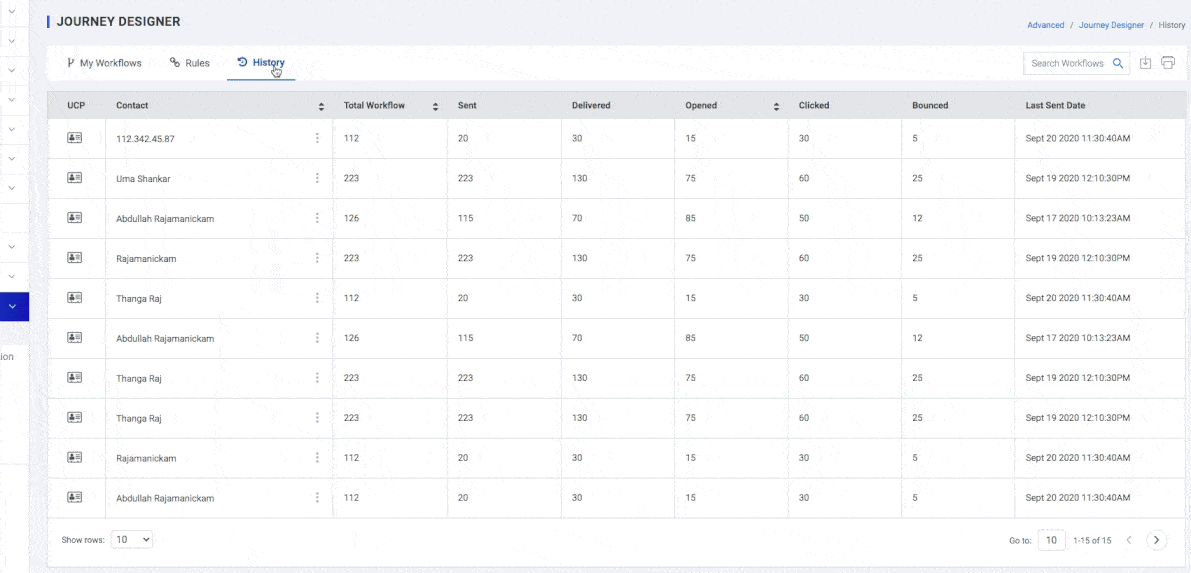Journey Designer
Create a Cross Channel Engagement experience across the user’s lifecycle using the Plumb5 Journey Designer. Connect different scenarios in which your users interact, track their actions and create a personalized communication to each individual through various channels.
Journey Designer is a drag-n-drop Engagement automation workflow builder. Here you can plan your engagement campaigns across multiple channels. Enable channels to interact with each other by linking campaigns & Engage your users on a channel they are reachable on. You can track performance in real-time by Viewing live data of how your users are progressing along in a journey & Identify roadblocks and key insights to optimize the journeys further.
Manage Workflows
Journey Designer Module is divided into 3 sections
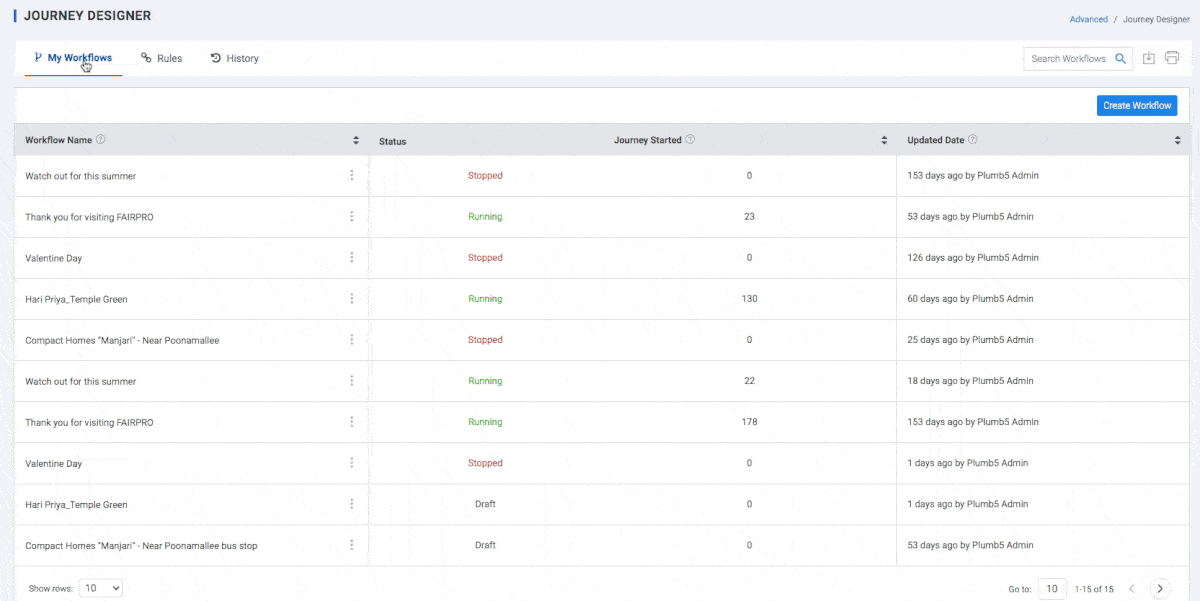
1.My Workflows
This panel gives you a list of all your workflows. The grid displays the following fields which can further filtered by Date & Time.
-
Workflow Name : Name of the Journey
-
Status: Activity Status
-
Journey Started : No. of users who have gone through the workflow
-
Updated Date : Last updated Date
Create Journey
When you engage your visitors or customers, they start by discovering your product, evaluate whether it meets their needs, look for a good offer, and finally make a purchase. We call this process the customer journey. Use customer journeys to create a model that helps you guide the members of a selected marketing segment through this process by using automated messaging, activity generation, interactive decision points, and more.
Before you start, you'll need:
- A segment containing the contacts you will send your email to. Your segment should include just one or two fictional contacts with valid email addresses that you can receive mail from, like the one you set up in Create a dynamic segment.
- A marketing Email, SMS,Web Push or a Mobile Engagement Campaign that is both valid and live.
Automation Template
Plumb5 gives you several pre-built automation workflows to get you started. You can either start from scratch or use one of the following journey templates.
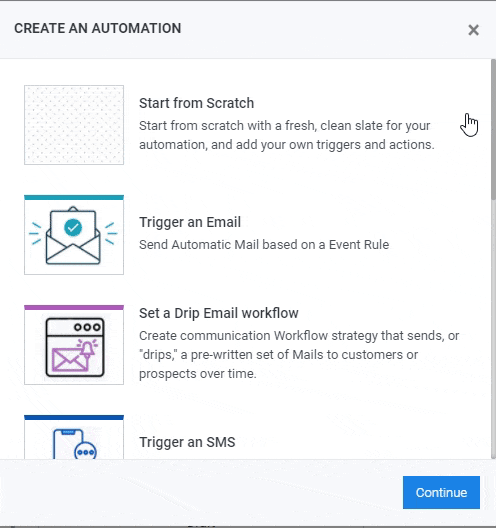
-
Start from Scratch
Start from scratch with a fresh, clean slate for your automation, and add your own triggers and actions.
-
Trigger an Email
Send Automatic Mail based on a Event Rule
-
Set a Drip Email workflow
Create communication Workflow strategy that sends, or "drips," a pre-written set of Mails to customers or prospects over time.
-
Trigger an SMS
Send Automatic SMS based on a Event Rule
-
Set a Drip SMS workflow
Create communication Workflow strategy that sends, or "drips," a pre-written set of SMSs to customers or prospects over time.
-
Trigger a Web Push
Send Automatic Web Browser Notification based on a Event Rule
-
Set a Drip Web Push workflow
Create communication Workflow strategy that sends, or "drips," a pre-written set of Browser Notifications to customers or prospects over time.
-
Trigger a MobilePush
Send Automatic Mobile Push Notification based on a Event Rule
-
Set a Drip MobilePush workflow
Create communication Workflow strategy that sends, or "drips," a pre-written set of Mobile Push Notifications to customers or prospects over time.
-
Trigger both Email and SMS
Send Automatic Mail & SMS based on a Event Rule
Each Journey can be designed using an If-this-happens-then-do-that logic, helping you contextually personalize each user's experience based on their behavioral history, channel preferences, location and real-time interactions with your app, website, and campaigns.
Such logic-based flexibility and one-on-one personalization are enabled by the various Blocks and their Branches that make up a Journey. These Blocks have been categorized into the following buckets, depending on their functionality:
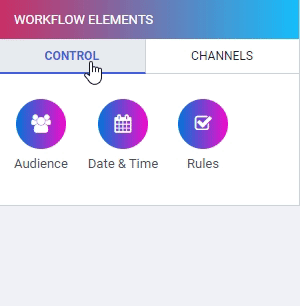
- Controls: These help you determine the duration over which users experience the Journey and contextually end the experience for each user.
- Audience : Select the Segment you want to start the journey with
- Date & Time: Scheduled Date & Time
- Channels: These help you deliver contextually personalized experiences to each user at various points, through their preferred channels of engagement - Push, In-app, SMS, On-site Notifications, Web Push, Email.
Thus, you can think of these as points of user engagement that help you deliver contextually personalized experiences in real-time at various stages in the user's lifecycle by:
- Sending an Email.
- Sending an SMS.
- Sending a Push Notification.
- Sending a Web Push Notification.
- Sending Contact Data via a Web Hook.
- Rules: These are the Rule checkpoints in your Journey that help you determine the most optimal experience for a user at each stage, depending on their changing preferences and real-time interactions with your app, website, campaigns.
Step 1: Drag and drop the Control block onto the Canvas
Step 2: Drag & Drop the Channel Action and connect to the Control Block. Select the Campaign associated to this engagement block
Step 3: Branch out the Journey to continue a user's Trip as per their interactions with the campaign.
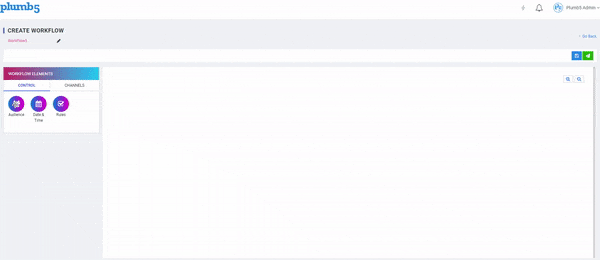
Channel Blocks
- Deliver: Connect the Control block to invoke sending of Email.As soon as an Email is Sent to a user through the block, their Trip will continue through this branch, leading them to experience the next block it's connected to.
- Open: As soon as a user Opens the Email, their Trip will continue through this branch in the Journey.
- Not Open: If a user does NOT Open the Email, their Trip will continue through this branch in the Journey.
- Click: As soon as a user Clicks on a link included within the Email, their Trip will continue through this branch in the Journey.
- Not Click: If a user does NOT Clicks on a link included within the Email, their Trip will continue through this branch in the Journey.
- Bounce: If the Email sent through this block fails to get delivered to a user due to soft or hard bounce, then their Trip will continue through this branch, leading them to experience the next block it's connected to.
- SMS
- Send: As soon as an SMS is Sent to your SSP for delivery to a particular user through the block, their Trip will continue through this branch, leading them to experience the next block it's connected to.
- Deliver: As soon as an SMS is Delivered to a user, their Trip will continue through this branch in the Journey.
- Click: As soon as a user Clicks on a link included within the SMS, their Trip will continue through this branch in the Journey.
- Not Click: If a user does NOT Click on a link included within the SMS, their Trip will continue through this branch in the Journey.
- Bounce: If the SMS sent through this block fails to get delivered to a user due to soft or hard bounce, then their Trip will continue through this branch, leading them to experience the next block it's connected to.
- Web Push
- Push: As soon as the Web Push Notification is Sent to a user, their Trip will continue through this branch, leading them to experience the next block it's connected to.
- View: As soon as a user Views the notification, their Trip will continue through this branch in the Journey.Each time a user views a Web Push Notification, it's tracked as an Impression in your dashboard.
- Click: As soon as a user Clicks on the notification, their Trip will continue through this branch in the Journey.
- Not Click: If a user does NOT Clicks on the notification, their Trip will continue through this branch in the Journey.
- Dismiss: As soon as a user Dismisses the notification they're viewing, their Trip will continue through this branch in the Journey.
- Bounce: If the notification sent through this block fails then their Trip will continue through this branch, leading them to experience the next block it's connected to.
- App Push
- Push: As soon as the Mobile Notification is Sent to a user, their Trip will continue through this branch, leading them to experience the next block it's connected to.
- View: As soon as a user Views the notification, their Trip will continue through this branch in the Journey.Each time a user views a Web Push Notification, it's tracked as an Impression in your dashboard.
- Click: As soon as a user Clicks on the notification, their Trip will continue through this branch in the Journey.
- Not Click: If a user does NOT Clicks on the notification, their Trip will continue through this branch in the Journey.
- Dismiss: As soon as a user Dismisses the notification they're viewing, their Trip will continue through this branch in the Journey.
- Bounce: If the notification sent through this block fails then their Trip will continue through this branch, leading them to experience the next block it's connected to.
2.Rules
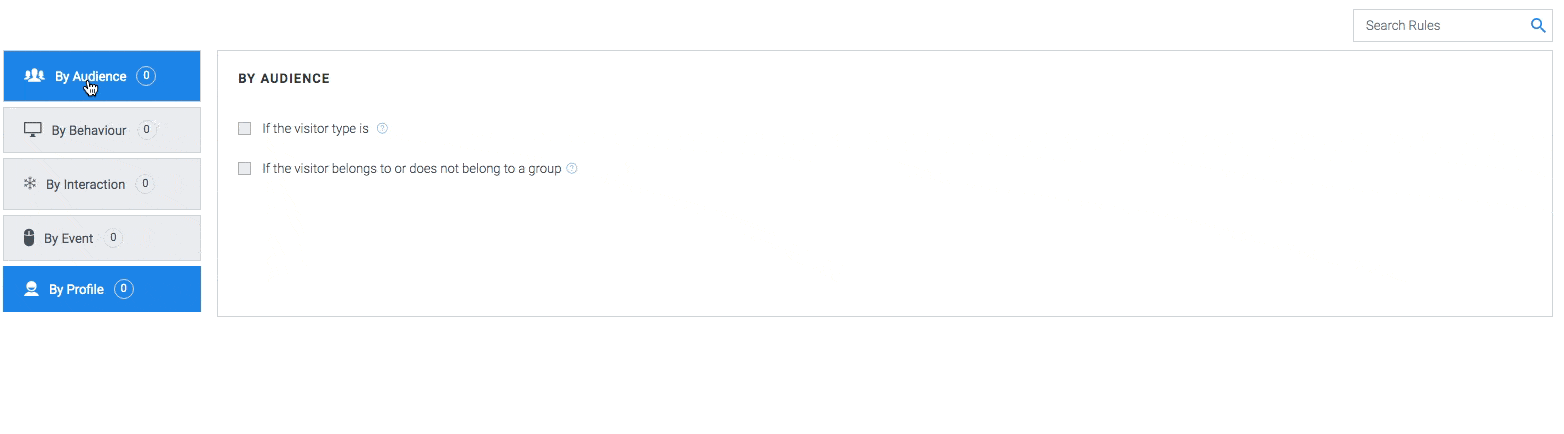
In this section, users can assign a combination of conditions to interactions so that an engagement can be triggered when the conditions are met. The display rules could be -
- By Audience
- By Behavior
- By interaction
- By Interaction Event
- By Profile
Create Rules
By Audience
The form is displayed based on the visitor type, that is, whether the visitor belongs or not to a segment.
-
If the visitor type is -
- Unknown - Unknown visitors are anonymous users, who can be tracked by their IP and have no email tag attached to it
Note: Assigning this rule displays content to unknown visitors only.
-
If the Visitor belongs or not belongs to segment and If the visitor is a lead or a
prospect,
- Leads or Prospects are visitors, where the visiting IP is tagged to an email id but their purchase status is null. Email gets tagged either during a web engagement or from a mail campaign.
Note: Assigning this rule displays your content to leads only.
By Behaviour
The form is displayed based on the behaviour of the visitor.
- If the visitor's total behavioral score is - This one is for the agile marketers. If a user has enabled scoring for every parameter like frequency, recency, time spent, page depth or actions, the user can display content based on aggregated scores. Click here to view a guide on Visitor Scoring and Segmentation.
Note: Assigning this rule displays user content to visitors, belonging to a particular score range.
- If the visitor's session is/is not - Display messages for every new session. Trigger messages based on visitor session count. For example: Show a custom message when he is back on your website, maybe the third time.
Note: Assigning this rule displays user content to visitors, with a particular session count.
- If the visitor's page depth is/is not - Engage respective visitor based on the depth of a session. For example: If the visitor's current session has extended to the third page, display a custom message. If it extends to the fifth page, present a different message. Input your depth level and get started.
Note: Assigning this rule displays user content to visitors, with a particular page depth of a session.
- If the visitor's total page view is/is not - Engage visitor based on the number of pages viewed. If a visitor, who has already browsed more than 8-10 pages, it's time to engage. Just input your page count to trigger your message
Note: Assigning this rule displays user content to visitors, with a particular page count.
- If the visitor's frequency is/is not - Display messages in context based on the frequency of the visitor. If user has frequent visitors, it’s time to engage them and move them to the goal path
Note: Assigning this rule displays user content to visitors, based on frequency count.
- If the visitor is on a particular page - Enter the page url. Click to check except query string
- If the visitor’s source is direct/referrer - If the visitor's source is direct, Ask a question or get insights from a direct new visitor
Note: Assigning this rule displays user content to visitors, who visit the site directly.
- If the visitor's is/is not a mail respondent - If the visitor's is a mail respondent, show relevant messages if the visitor is visiting the website from a mail campaign, move them to the desired goal path. This rule can be enabled for emails sent from Plumb5 Email platform.
Note: Assigning this rule displays user content to visitors, who visit from the user mail campaign.
- If the visitor's search keyword is - Show custom messages to your visitor based on their search keyword. For example: If the visitor comes to the website from Google Search, the user can customize the content or banner, based on the search term, used in Google.
Note: Assigning this rule displays user content to visitors, when their search keyword tag matches the tag, specified by the user.
- If the visitor’s country is/is not - Enter the country name. Display the country name of the visitor.
- If the visitor’s city is/is not - Enter the city name. Display the city name of the visitor.
- If the visitor is/is not already visited pages - Enter the page URL. Click to select whether the visitor is/has not already visited the entered pages
- If the visitor’s overall time spent on site - Engage the visitor based on the time spent on the site. Input the time spent on the site in seconds.
- If the visitor’s browser is Mobile/Desktop device - Click options if the visitor’s browser is mobile or desktop device.
By Interaction
The form is displayed based on the visitor interactions.
- If the visitor clicked a specific button All clicks/Recent clicks: Show contextual messages or offers based on click events. Users should enable event-tracking on Plumb5 tracking scripts to be able to sync event data with the interactions.
Note: Assigning this rule displays user content to visitors, who have clicked a specific button.
- If the visitor's clicked a specific price range - Show custom offers to visitors who are searching for products within a particular price range. Users should enable event-tracking on Plumb5 tracking scripts to be able to sync event data with the interactions.
Note: Assigning this rule displays user content to visitors, who have selected a specific form choice.
- If the visitor's interacted with a chat agent - Trigger relevant messages based on past chat responses. Login to a Plumb5 account and create groups of chat respondents. Assign the group to the interaction.
Note: Assigning this rule displays user content to visitors, who already have a chat history.
- If the visitor's response to your mail campaigns is - User can display custom messages for mail recipients who are highly responsive. This works in sync with the Plumb5 Email platform to access the mail response segments. View the Mail Marketing article to know more about available response segments.
Note: Assigning this rule displays the content to visitors, who belong to the specified response segment.
- If the visitor responded to a particular form: Select the form from the drop down list to check whether the visitor responded to a particular form or not.
- If the visitor has not responded to a particular form: Select the form from the drop down list to check whether the visitor has not responded to a particular form.
- If the visitor responded to a form with an answer: Select the form from the drop down list to check whether the visitor has responded to a form with an answer.
- If the visitor closed the form for Nth time, then don’t show: Check to view if the visitor has closed the form Nth time.
- If the visitor added these products to the cart: Display targeted messages or offers based on "Add to cart" events. Users should enable event-tracking on Plumb5 tracking scripts, to be able to sync event data with the interactions.
Note: Assigning this rule displays user content to visitors, who have added the specified products to the cart.
- If the visitor's viewed but not added these products to the cart: Show custom messages or offers based on page views of the specified products.
Note: Assigning this rule displays user content to visitors, who have viewed the specified products but have not added to cart yet.
- If the visitor's dropped a product from the cart: Display personalized messages or offers based on drop-out tags of a visitor. Integrate user store data with Plumb5, to be able to sync transaction data. Click here to view a guide on Ecommerce Integration.
Note: Assigning this rule displays user content to visitors, who have added the specified products to the cart but have not purchased it yet.
- If the customer purchased any of these products: Show related accessories or offers based on past purchases of browsing customers. Integrate user stored data with Plumb5 or upload purchase segmentation data. Click here to view a guide on Ecommerce Integration.
Note: Assigning this rule displays user content to visitors, who have purchased the specified products.
- If the customer has not purchased any of these products: Show related accessories or offers to browsing customers, based on product affinity tags. Integrate user store data with Plumb5 or upload purchase segmentation data. Click here to view guide on Ecommerce Integration.
Note: Assigning this rule displays user content to visitors, who have not purchased any of the specified products.
- If the customer's total purchase is: Display personalized messages or offers based on purchase points of the user browsing customer. Integrate user store data with Plumb5 and create customer groups based on total purchases. Click here to view a guide on Ecommerce Integration.
Note: Assigning this rule displays user content to customers, where the total purchase count matches the range specified by the user.
- If the customer's current value is: Display personalized messages or offers based on current value status of the browsing customer. Current value status is calculated by integrating transaction data and spends data. Spend data needs to be imported into the user Plumb5 account. Click here to view a guide on Ecommerce Integration and look for the feature "Acquisition Costs".
Note: Assigning this rule displays user content to visitors, where the total value count matches the range, specified by user
By Event
The form is displayed based on the interaction events triggered by the visitor.
- If the visitor’s form impression is: Show related accessories or offers to browsing customers, based on visitor’s form total impression count.
- If the visitor’s form is closed, the impression is: Show related accessories or offers to browsing customers, based on visitor’s form closed count.
- If the visitor’s total form response: Show related accessories or offers to browsing customers, based on visitor’s total form responses.
- Show this form only Nth time: Show related form only the times the number is entered.
By Profile
The form is displayed based on the visitor profile.
Note: Assigning this rule displays user content to visitors, where the sentiment tag matches the tag, specified by the user.
- If the customer/prospect's online sentiment is: Display personalized messages or offers based on sentiments of customer or prospect. It could be online sentiments based on social posts or it could be responses to engagement campaigns. To make this work, users must enable the sentiment search feature to sync all sentiment results.
- If the customer/prospect's social status is: Display personalized messages based on the social activity of the prospect or the customer. For example: Show a custom message if the visitors frequently visit the website from Facebook. To make this work, users must run the customer search feature to sync all social profiles.
- If the customer/prospect's influential score is: Display custom messages based on visitor's social influential score. This works based on Klout Scores. To make this work, users must run the customer search feature to sync all social profiles.
- If the customer/prospect's offline sentiment is: Display personalized messages for sentiment data that user already has it offline. Import data into the user Plumb5 account to give access to sentiment data by users.
- If the customer/prospect's product rating is: Display targeted messages based on customer's rating for the product. Integrate the ratings widget in Plumb5 to give access to the rating responses by customer.
- If the prospect's nurture status is: Display targeted messages or offers to user prospects, based on their status. This works in sync with the Plumb5 Prospect Base to access status data user prospects. Users can even import prospects from SalesForce into Plumb5 Contacts and get started.
- If the customer/prospect's gender is: Display personalized messages based on gender. Using third party lists, we have tagged professional information with respect to the given email id. It is subjective to availability of information.
- If the customer/prospect's marital status is: Display personalized messages based on their marital status. Using third party lists, we have tagged professional information with respect to the given email id. It is subjective to availability of information.
- If the customer/prospect's profession/industry is: If you are a B2B marketer, user could display interactions based on the visitor's professional information. Using third party lists, professional information is tagged with respect to the given email id. It is subjective to availability of information.
- If the visitor is not connected socially: Display user messages to visitors who are still not connected on user social pages. To make this work, user must run the customer search feature to sync all social profiles.
- If the customer/prospect loyalty points are: Display user form based on loyalty points. Set a number range so that users can display it to customers or prospects within a specific score range. To make this work, user must either sync community data on Plumb5 to access score data or import an external list.
- If the customer's RFMS score is: Display user form based on RFMS score on Plumb5 (needs to be configured) or user could import score list and assign a score range in the form. Show key messages to visitors with low scores as they could be drifting prospects or customers. Users can even set it for the RFS score of respective prospect which helps in engaging a drifting prospect.