Manage Contacts
In Plumb5, you store and manage information about your potential customers in contact records. Your contacts home is where your contact records are displayed. You can:
- have an overview of your contacts;
- quickly filter contacts based on their property values;
- create and save views that show only contacts that meet a certain criteria; and
Select action
Select contacts & click actions drop down list has the following options
-
Add Remove Group
Use this option to add multiple contacts to a single or multiple groups -
Unsubscribe
Use this option to opt-out contacts from Mail communications -
Invalidate
Use this option to un-verify contacts. -
Validate
Use this option to validate one or more contact(s). -
Manage Custom Fields
Use this option to Add/Edit or Delete Custom Fields. This change will reflect across all contacts.
Note: This option does not require any contact selection.
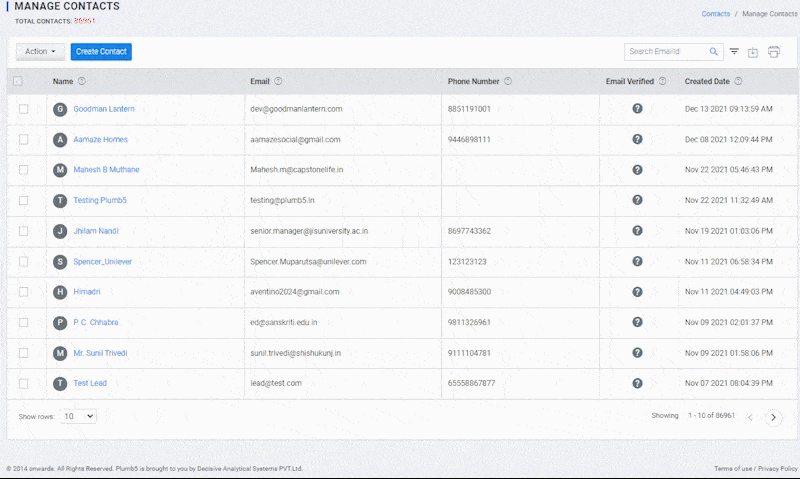
Create Contacts
Anyone interacting with your business can be saved as a contact in plumb5. Examples of contacts include visitors that convert on a form, visitors who contact your chat team, or potential customers that your team met during an event.
A good contact database will allow your team to easily record and retrieve information on them, keeping everyone updated.
There are different ways to create contacts in plumb5:
- If you're moving from another CRM with existing contacts or have contact data in a spreadsheet, you can import them to plumb5.
- When a new visitor fills in and submits a plumb5 form, a contact record for their email address will be created in plumb5 automatically.
- You can create a contact manually or automatically through the conversations tool.
If an individual interacts with your business outside of the above means, you can also create contacts manually:
- In your plumb5 account, navigate to Manage Contacts.
- Click Create contact.
- In the right panel, enter the properties of the contact.
- Click Create contact.
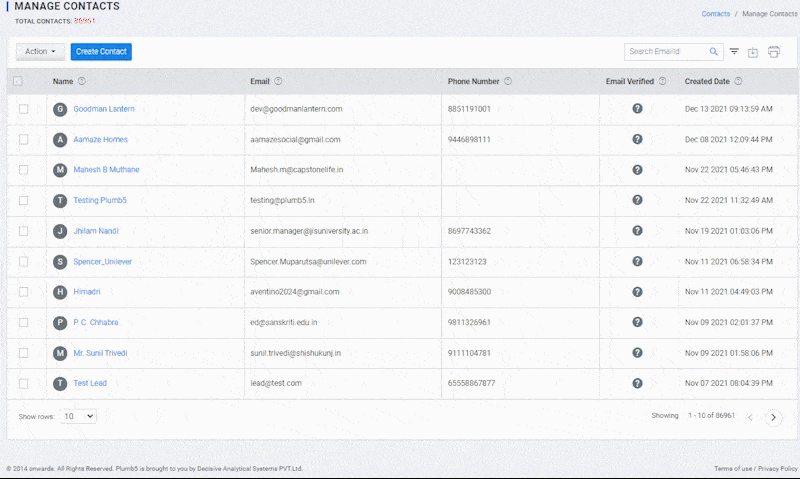
Add Custom Field
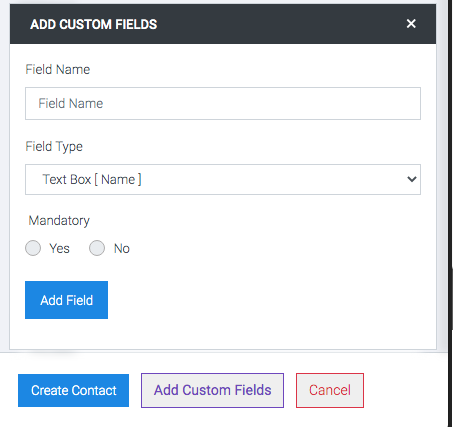
Unified Customer Profile
The Unified Data Architecture is what makes Plumb5 most powerful, allowing business to scale exponentially using automation, speed and accuracy. The architecture is designed by building relationships between data parameters into a structure which behaves like a Turing tape. Such a structure can solve any business related problem arising from data or data automation.
Base Architecture with tagging pre-sets (Absolute Data Tagging)
It is important to build a data aware model where captured data is directly stored against the tag. For new data, it is important to build the relationship as it’s being stored. With this, each time data is collected, it can store against the pre-existing tag. If done for each customer/user, it would create a holistic view across all channels and sources. If data is sequenced using time-series, it can create complete customer journeys without gaps. If objective states are set, it can create tags based on stages of the customer lifecycle. With this we achieve a holistic view of a single customer without any gaps. This makes way for accurate analysis.
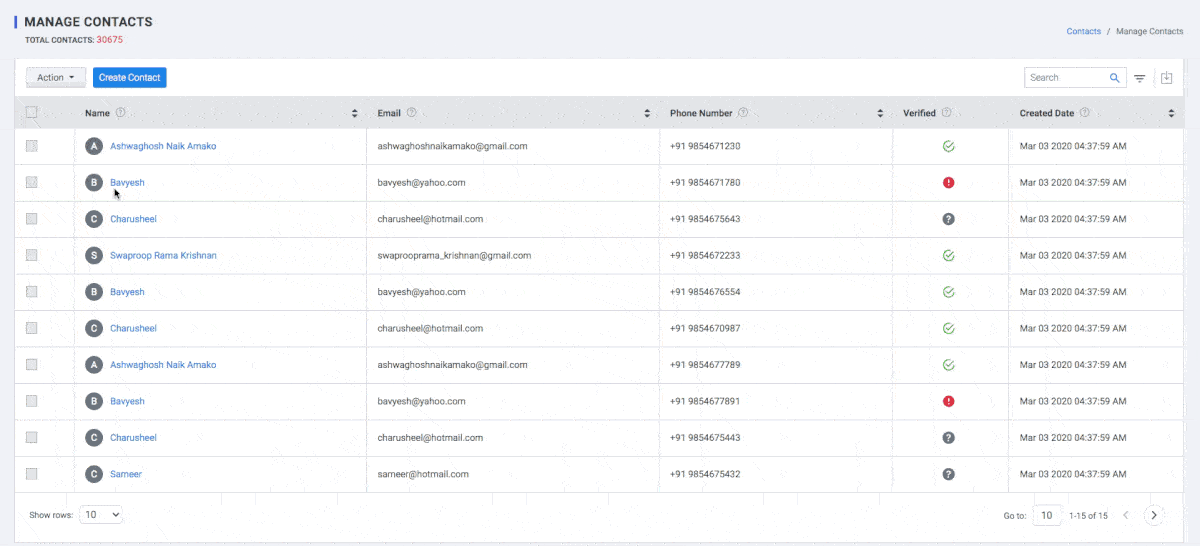
We have multiple search option
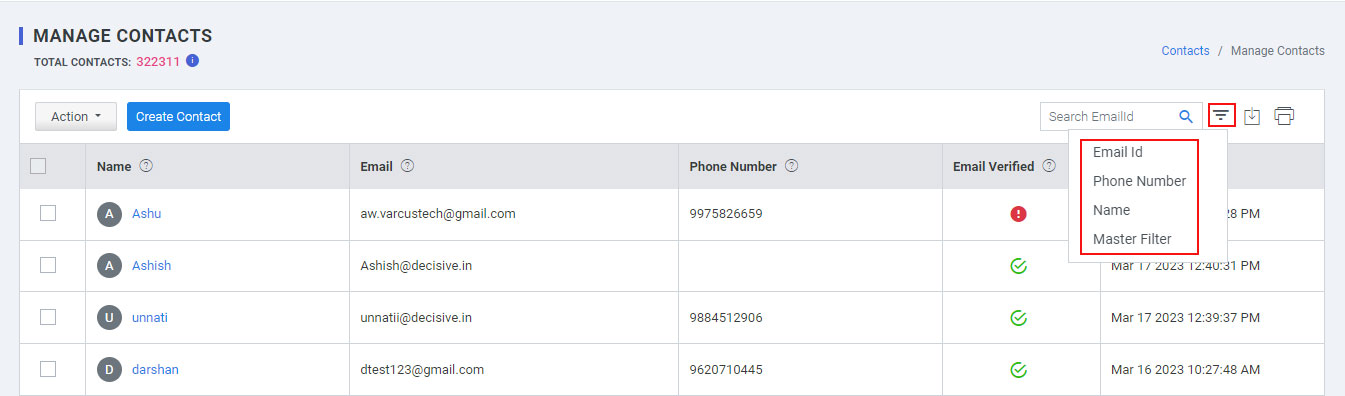
- Search By Email id
- Search By Phone number
- Search By Name
- Search By Master Filter: Which is a further drilled option to choose the option of your choice.