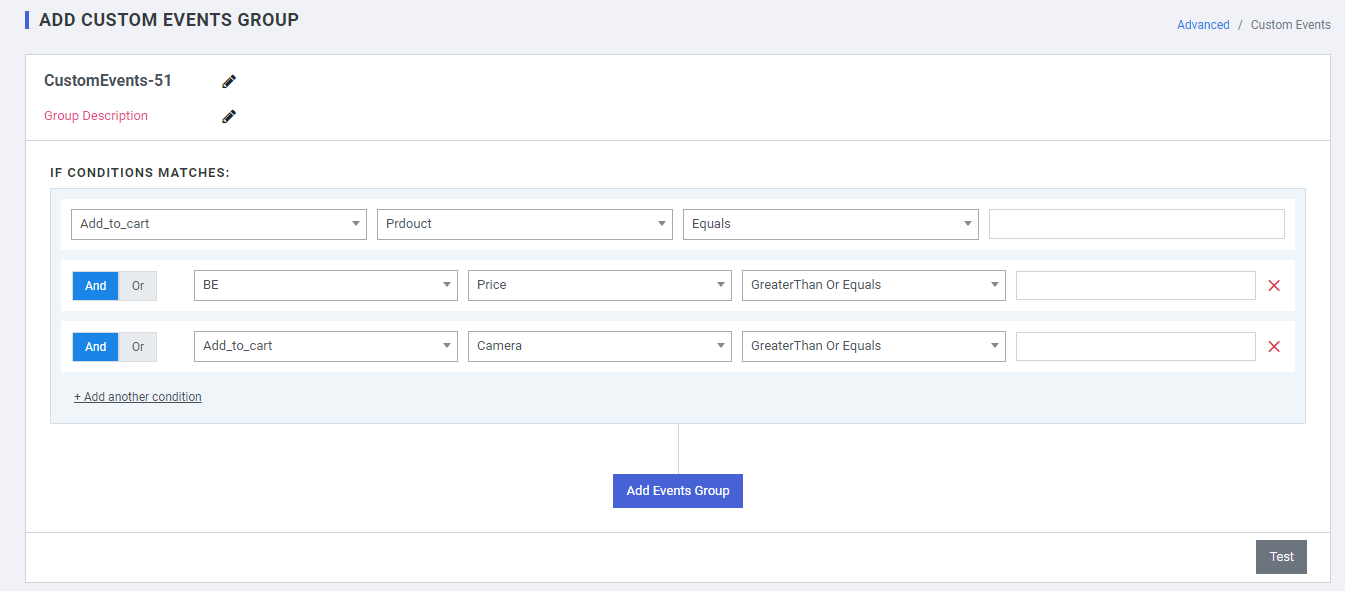Custom Events
Custom event definitions are event definitions that have been created from scratch in the event definition editor rather than having been generated from existing events by the event definition generator. Custom events are the events that allow you to decouple the code you want to run after a specific piece of code runs.
Custom events can be created in two ways:
- Using the Event constructor.
- Using the CustomEvent constructor.
Custom events provide up-to-date insights about your audience. After you or your developer create a custom event, you can track interactions that help you market to each person's specific needs.
Custom events
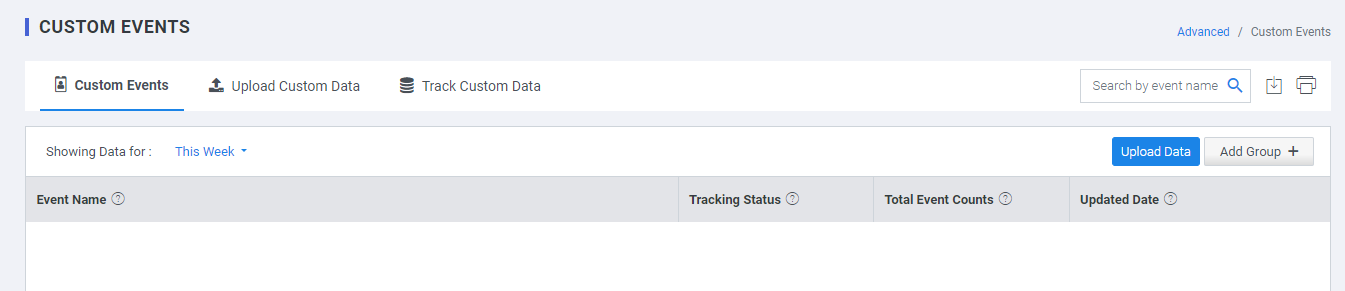
Upload Custom Data
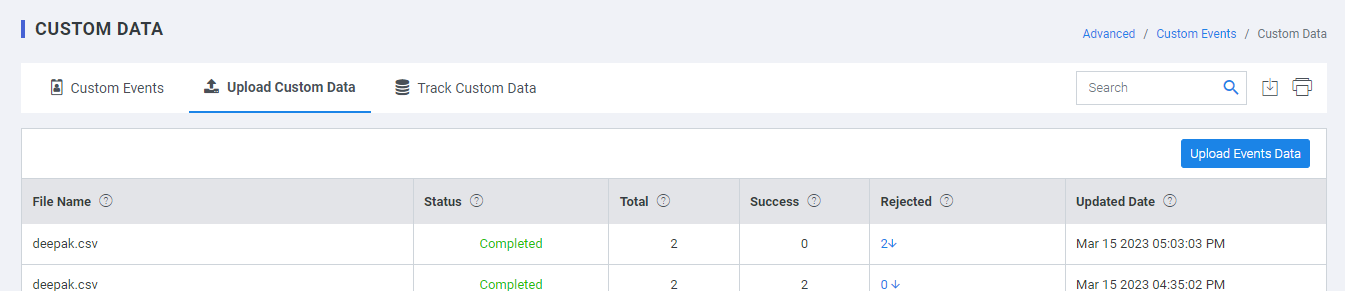
plumb5 enables you to consolidate your events data or your historic events data by uploading it manually. You can convert your events data in the excel sheet in the form of a CSV file and upload it.
Understanding Custom Events Data
These events are sent by you to plumb5, based on the actions performed by your users on your website. Some examples of these events are: Purchased, Searched, Added to Wishlist, and so on. You can check the various custom events you are already sending to WebEngage under the Custom Events of your dashboard.
- Custom Attributes: You define these attributes and their data types. For example, a Purchase event could have custom attributes like Item ID, Item Price, Item Category, etc.
Any Events CSV file you upload on plumb5 will have a mix of system and custom attributes that define each custom event. Let’s look at a tabular representation of a sample Events file. If you notice the first row in the table below, you will see that this file has a mix of system attributes ( eventname , emailid/phonenumber , eventdate ) and custom attributes (product, price, category).
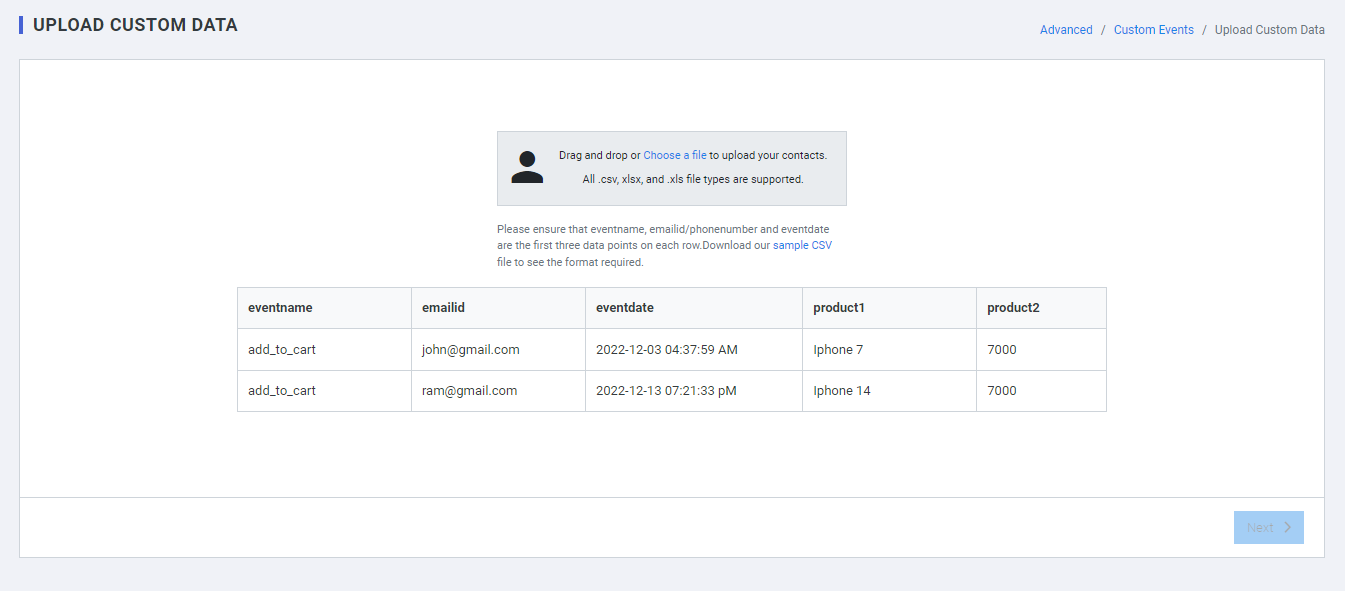
In addition to defining specific event attributes as system attributes, plumb5 has also assigned the relevant data types to these system attributes (e.g., system attribute eventname is of String data type). When you prepare your Events CSV file, you need to ensure that you use these same attribute names and data types to represent your data.
Important
You cannot change the name of the system attributes or the corresponding data types.
- The first row should contain the names of the attributes. The three system attributes ( eventname , emailid/phonenUmber , eventdate ) are mandatorily required in each CSV file.
If you are using an existing custom attribute, then the name and data type of the attribute must match the data type you have already defined for this attribute in plumb5. You can check the custom event attributes and the corresponding data types you have defined on your plumb5 configuration page
When defining a new custom attribute, kindly note that you will not be allowed to change its name once an attribute is set.
Values of the attribute can only be of the following data types:
- Boolean
- Number
- Strings
- Dates
Upload Data
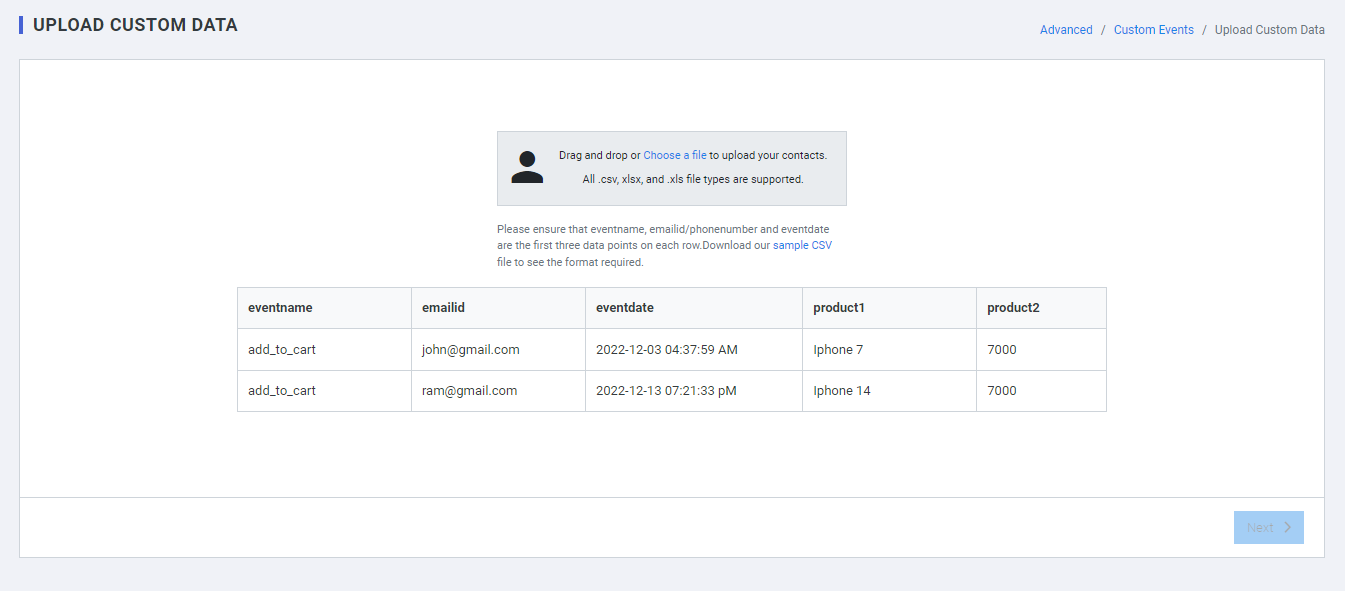
Upload the list of data via the sample file to create and upload the custom data.
- Event name: The name field to identify the event
- Email Id: Email id of the prospect
- Event Date: Date & time
- Product1: Type of product
- Product2: Type of product
Track Custom Data
Send Custom Events Data To Plumb5
You can track Custom Events through the plumb5.event method of our Tracker Js. You can also choose to track some associated data (event attributes) with it, as shown below.
plumb5.event(eventName, [eventData]);
Guidelines
- Custom Event names are case-sensitive and must be less than 50 characters long don't use any special characters.
- Custom Event Attribute names are case sensitive too and must be less than 50 characters long. String attribute values must be less than 1000 characters long.
- Custom Event Attributes can be of these data types: String, Number, Boolean, Date, Array.
- You can create a maximum of 50 Event Attributes of each data type for a Custom Event.
- If an Event Attribute value is Array, then it cannot be used to create segments. It can only be used to personalize campaigns.
- The first datapoint synced to plumb5 defines the data type for that event attribute. Thus, data types must be consistent with the value that you want to store against the attribute. If the data type is changed at a later date, then Custom Event Attribute data will stop flowing to your plumb5 dashboard or it will be a new event attribute
Sample Custom Events Data
You can track Custom Event Attributes for a Custom Event in the following manner:
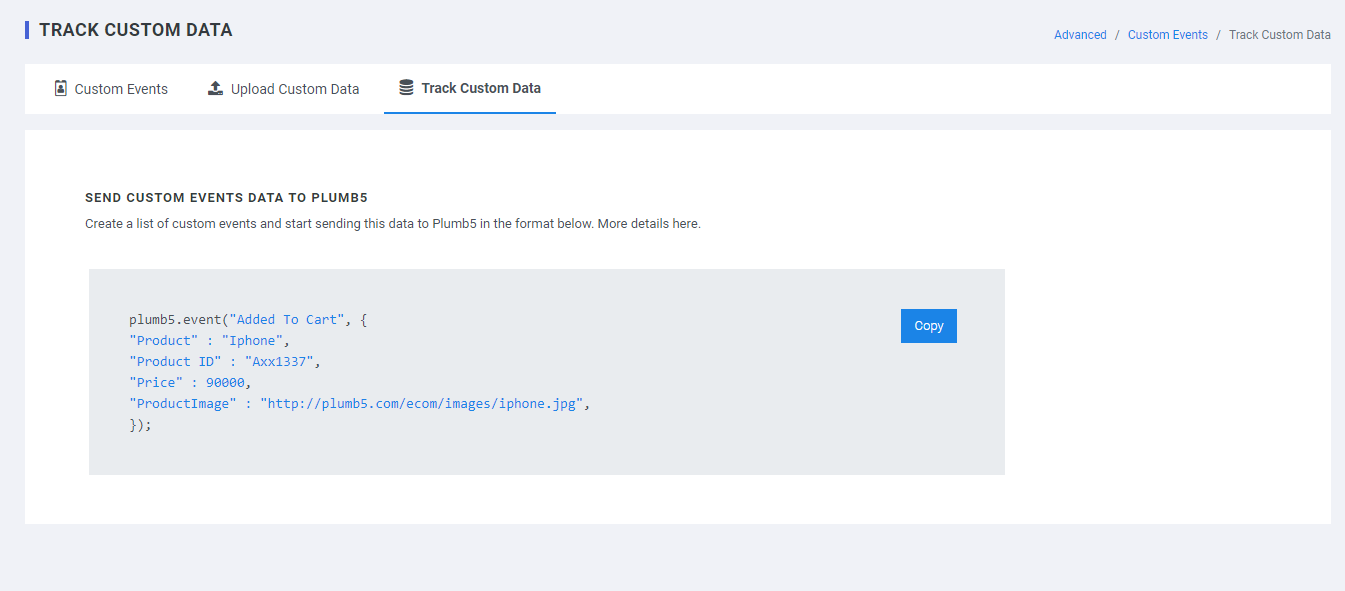
Create a list of custom events and start sending this data to Plumb5 in the format below. More details here.
Personalization
You will be able to use this data to personalize campaigns, as shown below. However, you will not be able to use complex attributes for creating segments.
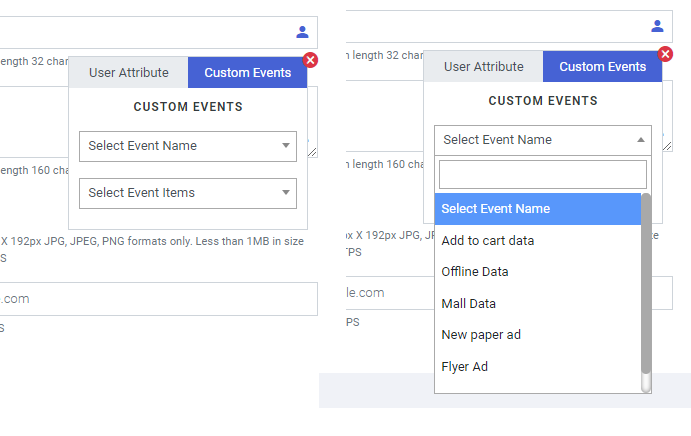
Personalization Tagging
{{*[ Event Name ]~[ Event Attributes ]~[ No of Data. Order By ]~[ Fallback Data ]*}}
- Sample: {{*[add_to_cart]~[PrdouctName]~[TOP1.DESC]~[Nokia]*}}
- Output: iPhone ( if the data is not available then it will take fallback data which is Nokia)
- Sample 1: {{*[add_to_cart]~[PrdouctName]~[TOP1.DESC]*}} or {{*[add_to_cart]~[PrdouctName]~[TOP1.DESC]~[]*}}
- Output: iPhone
- fallback OutPut: empty ( if the actual data is not available then it will show empty)
- Sample 2: {{*[add_to_cart]~[PrdouctName]~[TOP1.DESC]~[Nokia]*}}
- Output: iPhone
- fallback OutPut: Nokia ( if the actual data is not available then it will take fallback data)
- Sample 3: {{*Buy [add_to_cart]~[PrdouctName]~[TOP1.DESC]~[Nokia] and get 30% off*}}
- Output: Buy iPhone and get 30% off
- fallback OutPut: Buy Nokia and get 30% off (if the actual data is not available then it will take fallback data)
- Sample 3: {{*[add_to_cart]~[PrdouctName]~[TOP3.DESC]~[Nokia,Vivo]*}}
- Output: iPhone, Samsung, Vivo
- fallback OutPut: Nokia, Vivo (if the actual data is not available then it will take fallback data)
- Sample 4: {{*[add_to_cart]~[PrdouctName(0)]~[TOP2.DESC]~[Nokia]*}} and {{*[add_to_cart]~[PrdouctName(1)]~[TOP2.DESC]~[Vivo]*}}
- Output: iPhone and Samsung
- fallback OutPut: Nokia and Vivo (if the actual data is not available then it will take fallback data)
-
Sample 5:
{{*
<img src="[add_to_cart]~[PrdouctImage]~[TOP1.DESC]~[]" title="ipone" />*}} -
Output: Image (
<img src='http://demo.plumb5.io/ecom/images/greens_small.jpg' title='ipone' />) - fallback OutPut: empty Image (if the actual data is not available then it will show an empty image)
Add Group