Preferences
Change your account preferences like IP restrictions,Campaign Identifier,Integration Status,Channel Credits, Time Zone,DND Hours, SMS notifications & WhatsApp Notifications.
IP Restrictions
IP Filters are provided to allow or disallow access to an IP address or sub directory.
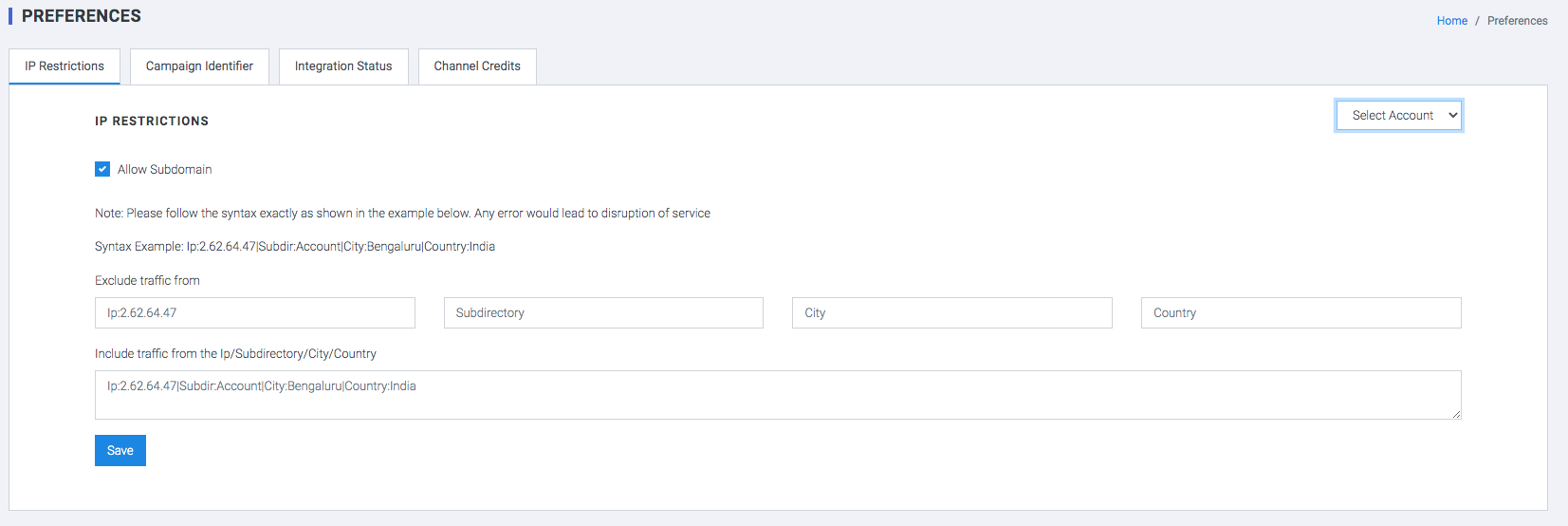
- Select Account
- Check the Allow Subdomain option.
- Enter the URL/IP Addresses/Subdirectory in Exclude traffic from the IP addresses/Subdirectory box that need not be displayed.
- Enter the URL/IP Addresses/Subdirectory in Include traffic from the IP addresses/Subdirectory box that has to be displayed.
- Click the POST button.
Campaign Identifier
A unique Campaign identifier to be used across multiple channels. This allows marketers to consolidate all their channel efforts under a single campaign identifier as it helps with the precise ROI calculations.
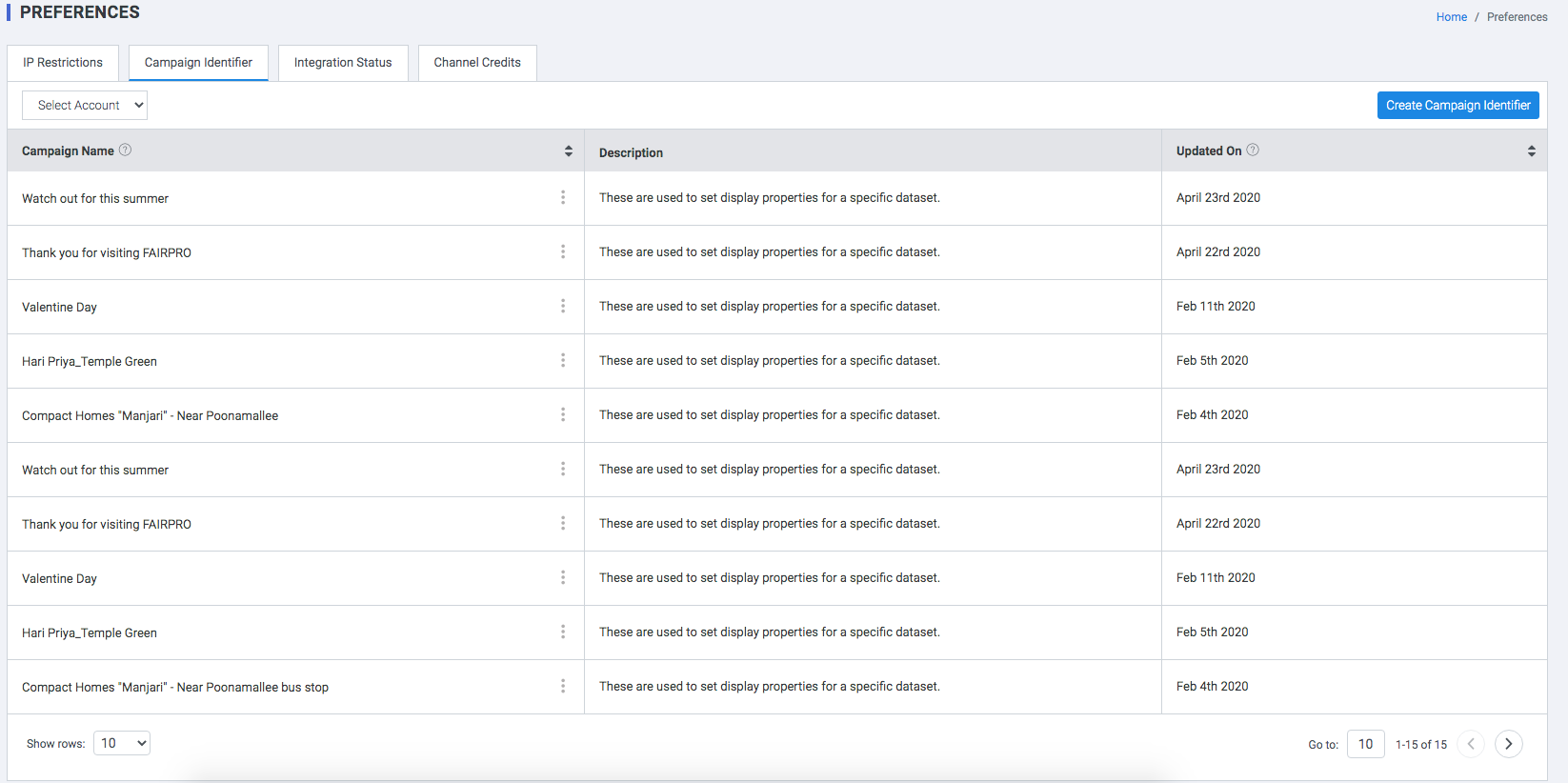
Integration Status
Check the current status of channel integrations for your account.
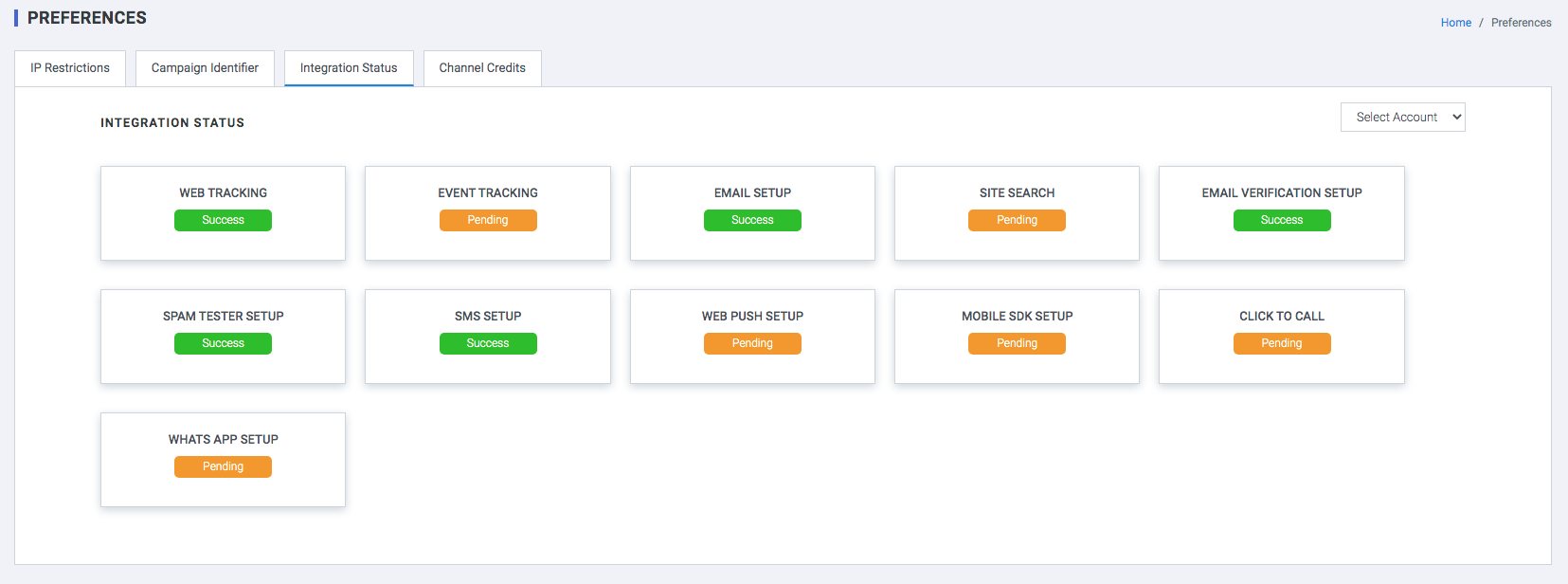
Channel Credits
Check your current available credits for all the channels. You can use this module to contact admin for more credits, or in the case of SaaS clients,purchase can be made directly from the tool.
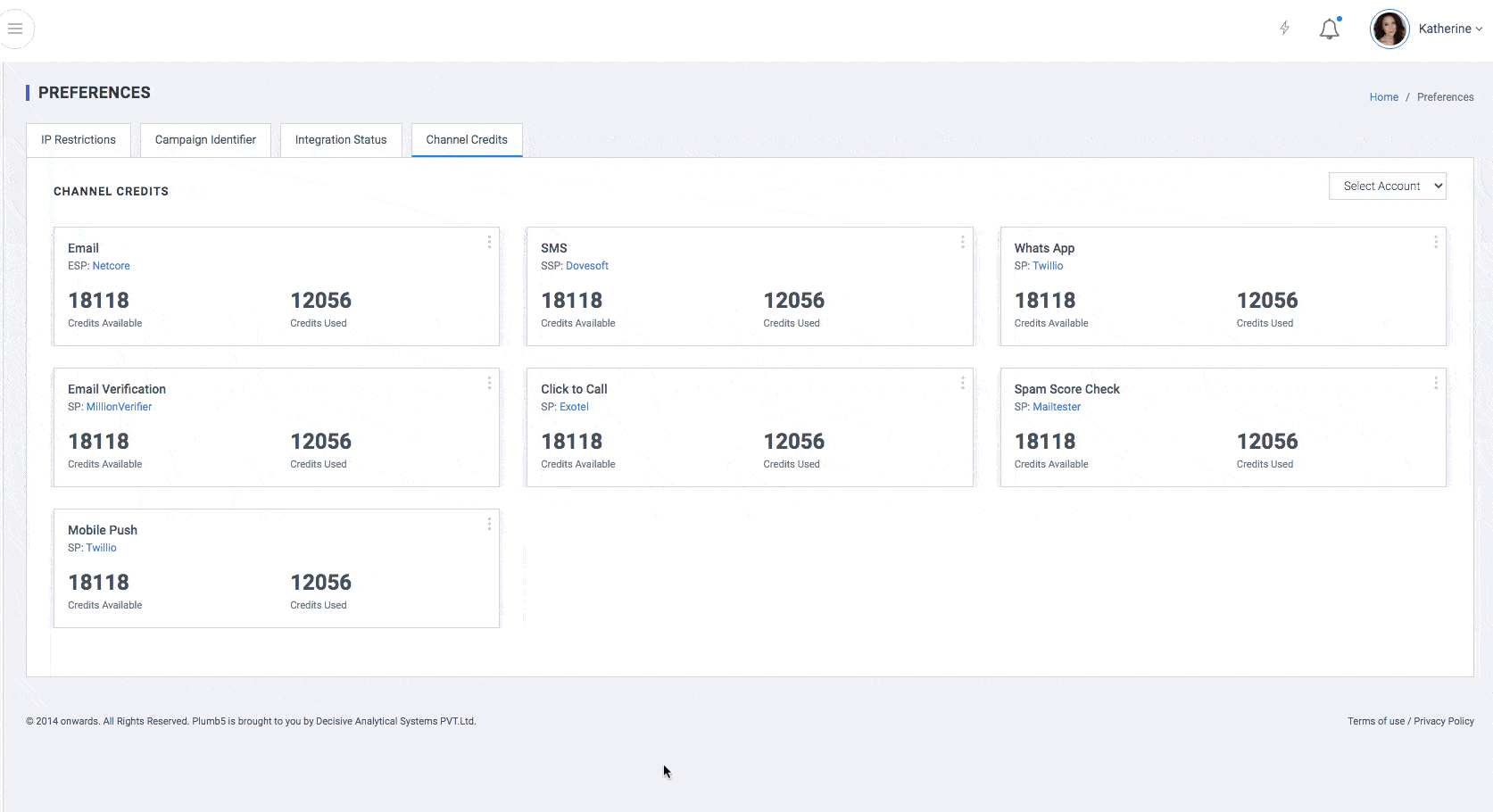
Time Zone
The Time zone Tab lets you select the time zone for your account. This setting localizes several of your plumb5 tools, including scheduled email sends, scheduled social media messages, and analytics.

DND Hours
Specifying Do Not Disturb (DND) Hours for your account allows you to manage user engagement across channels and journeys. It's a one-time setup that helps you prevent users from receiving campaigns during specific periods, campaigns during specific periods, such as when they may be asleep or non-serviceable hours of your business.
The following options can be selected here:
- Daily (allows you to specify a DND time slot for all 7 days of the week)
- Weekend (allows you to specify DND time slot only for Saturday and Sunday)
- Weekday (allows you to specify a DND time slot for the conventional working days - Monday to Friday)
- Monday
- Tuesday
- Wednesday
- Thursday
- Friday
- Saturday
- Sunday
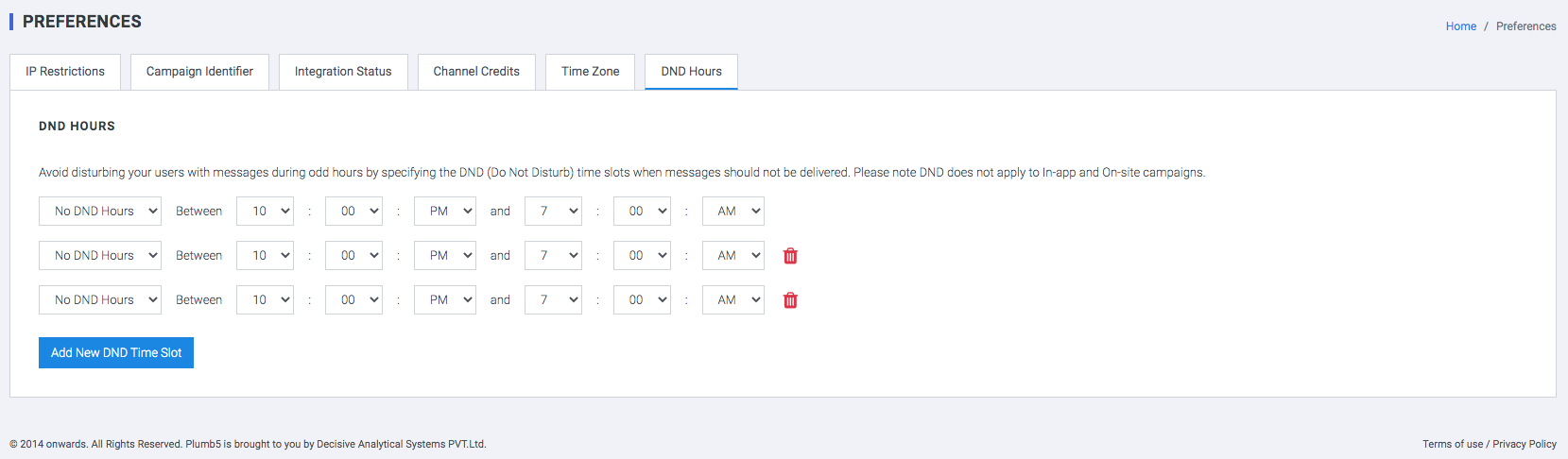
This setting cannot be configured for On-site and In-app. Given the targeted nature of these channels, messages are sent to your users only in the context of their behavior in real-time, implying no intrusion of privacy. All campaigns sent, or scheduled to be sent during DND hours will be queued for delayed delivery to the respective users.
SMS Notifications
Enable the automated SMS notifications in a similar way an Email is triggered on generating the leads. These contents needs to be approved by the DLT and the content to be added under the SMS notification option to tag them with forms/ Banners etc.
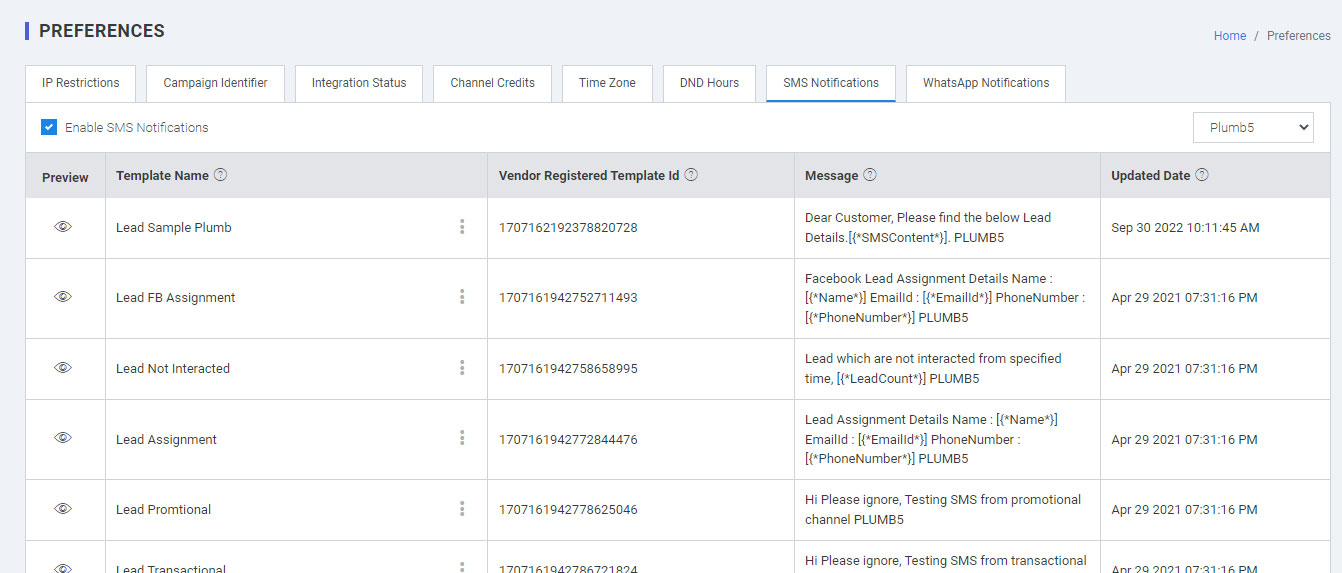
- Preview: Get the preview of the content
- Template Name: Have the same template name as mentioned & approved in the DLT
- Vendor Registered Template ID: Have to maintain the same template id as approved in DLT
- Message: Copy the same content as approved in DLT
- Update Date: The date gets updated as and when the changes are amended in the content
WhatsApp Notifications
Enable the automated WhatsApp notifications in a similar way an SMS/ Email is triggered on generating the leads. These contents need to be approved by the WhatsApp vendor platform integrated with and the content to be added under the WhatsApp notification option to tag them with forms/ Banners etc.
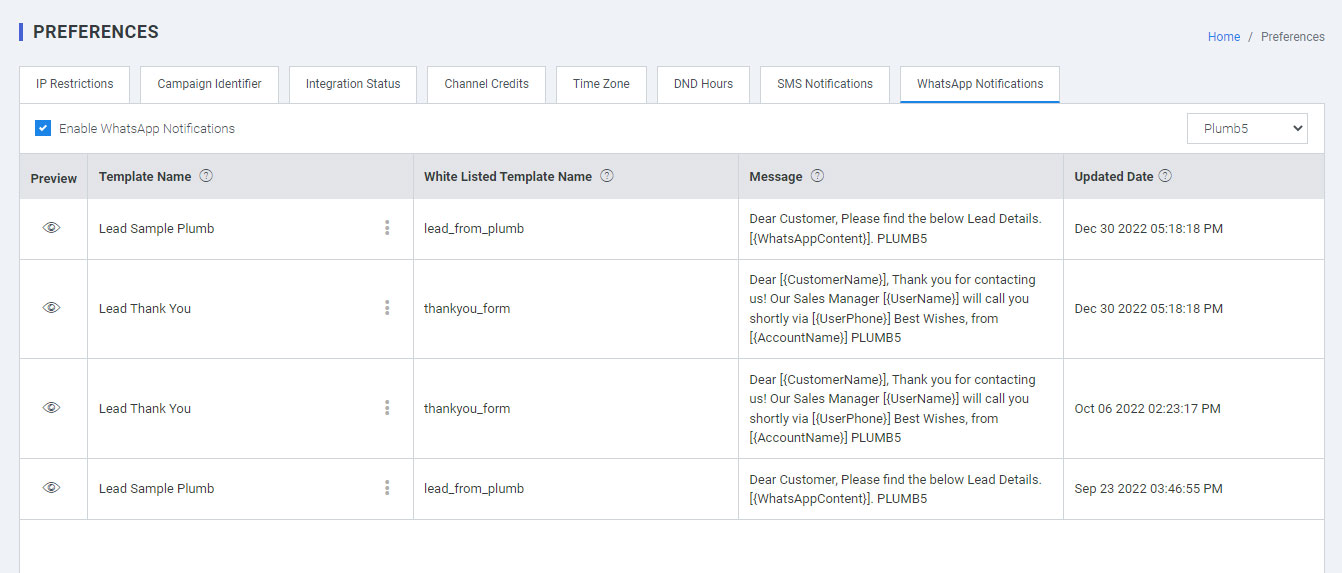
- Preview: Get the preview of the content
- Template Name: Have the same template name as mentioned & approved in the WhatsApp vendor platform integrated with.
- Vendor Registered Template ID: Have to maintain the same template id as approved in WhatsApp vendor platform integrated with.
- Message: Copy the same content as approved in WhatsApp vendor platform integrated with.
- Update Date: The date gets updated as and when the changes are amended in the content.