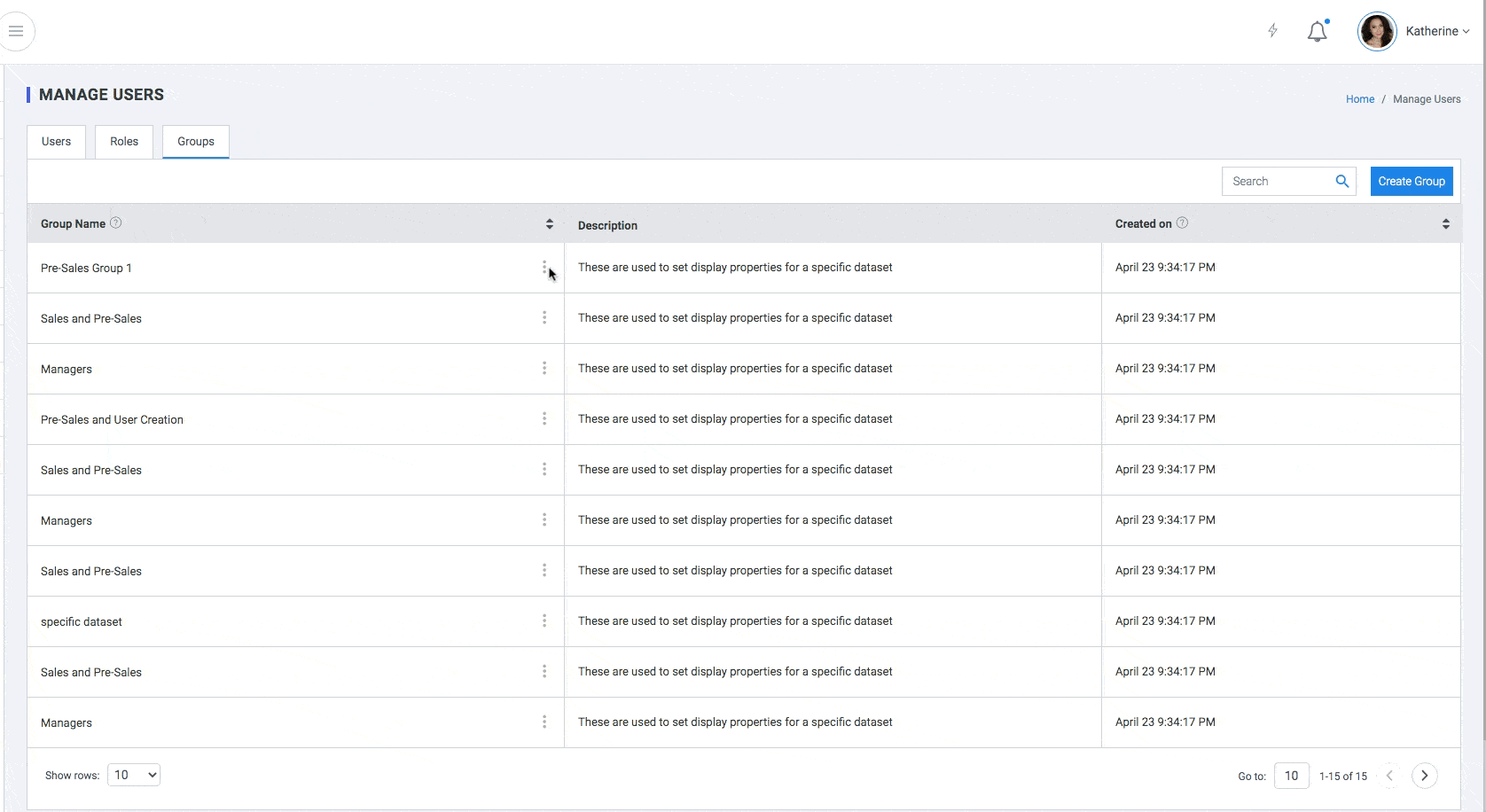Manage Users
If you have Add and Edit users permissions in your plumb5 account, you can create new users, customize user permissions, and remove users from your account. Assign Roles & Groups to the User.
Users
Users have permissions based on privileges and permissions assigned by the administrator in this section.
If the Administrator has assigned User1 with permissions for Web Analytics and Forms then User 1 can access only the Web Analytics and Forms section of the app. Similarly User 2 and User 3 inherit the same permissions from User 1. If User 4 has been assigned permissions for Lead Management and Community, then User 5 inherits those permissions from User 4. User 1 and User 4 cannot access other sections of the app for which they do not have permissions. Whereas the administrator has full control over the app. Hierarchy is used in Lead Management app to manage user groups.
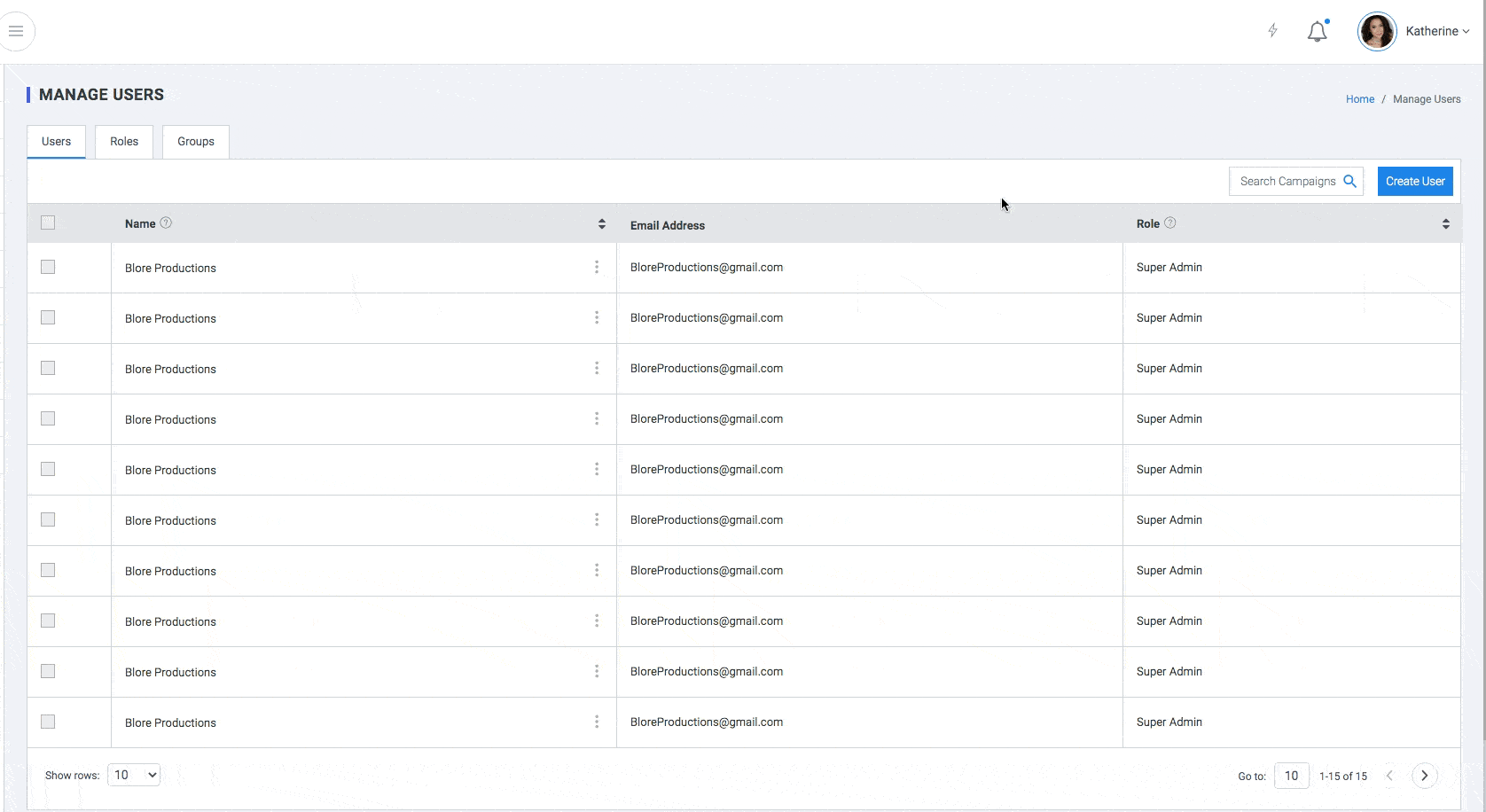
Roles
A user role defines permissions for users to perform a group of tasks. In a default plumb5 installation there are some predefined roles with a predefined set of permissions. These roles are Admin,Developer & Content Manager.
Create A new Role
Role Name : Name of the User Role
Role Description: A brief description of the role.
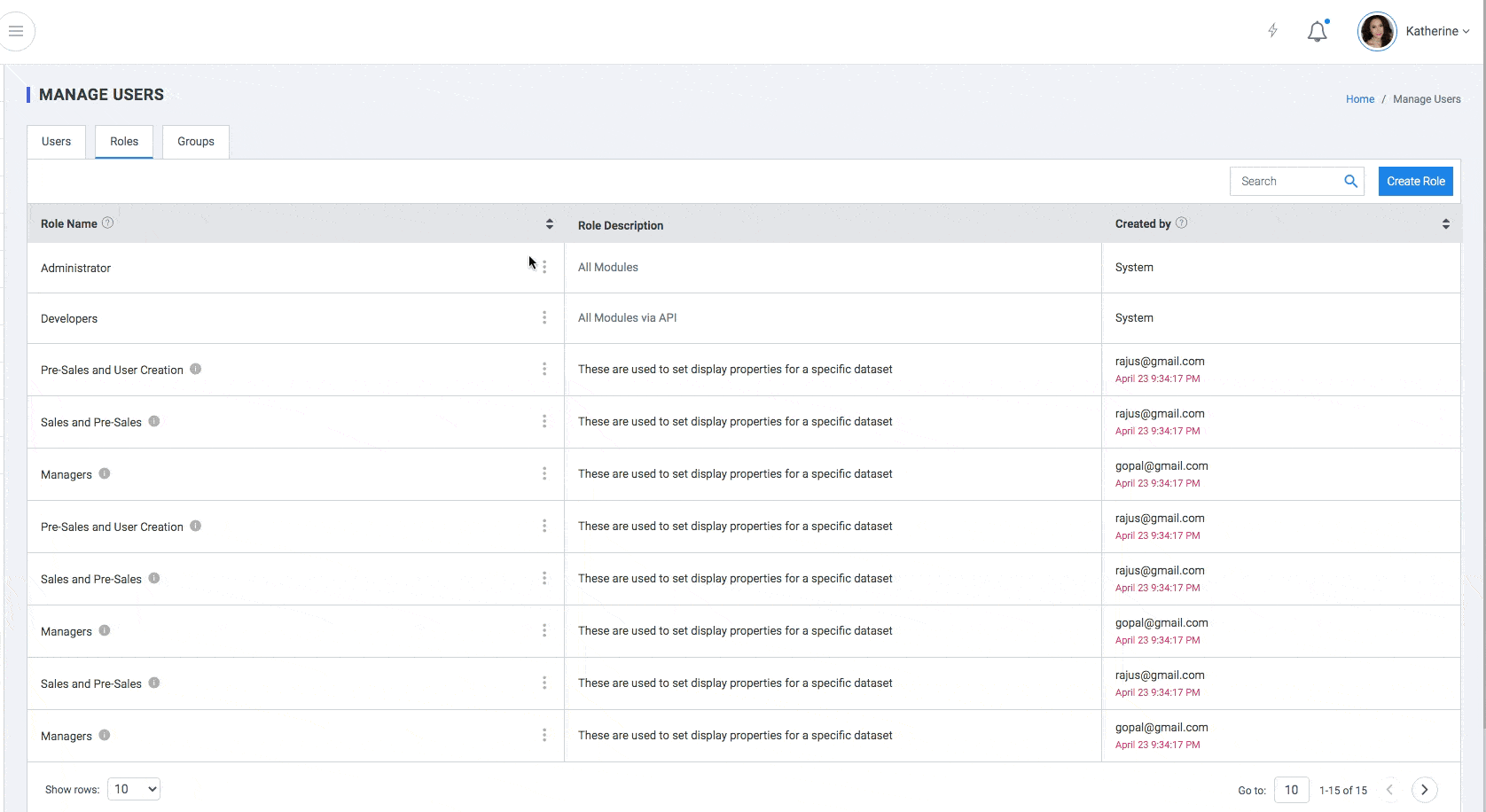
User Groups
Add, Edit or delete User Groups. Using groups can help you combine a set of roles into a single entity to which users can be added.