Landing Page
The first and foremost activity to be done for enabling the landing page feature is to set up the one-time domain integration with the dashboard and we suggest contacting the Plumb5 Admin team to enable that.
Please Contact Plumb5 to Enable or Modify Landing Page features.
What is a Landing Page?
A landing page is a standalone web page that a person "lands" on after clicking through from an email, ad, or other digital location. Every content strategy should include the use of landing pages to convert more traffic and increase conversions.
Landing pages increase brand value and help make a good first impression. Ultimately, a sleek, well-designed landing page can impress new visitors and turn them into leads by demonstrating the valuable content your company can deliver.
To Create a fresh new Landing Page
Create Page
It takes you to the option of creating a landing page template where you have the option under Basic and Advance to choose the structure of the landing page.
Basic
The basic library consists of 5 elementary HTML structures that can easily be edited and built upon to create that perfect layout.Simply select a template that falls in line with your requirements, customize it by adding text, video, image, button blocks.
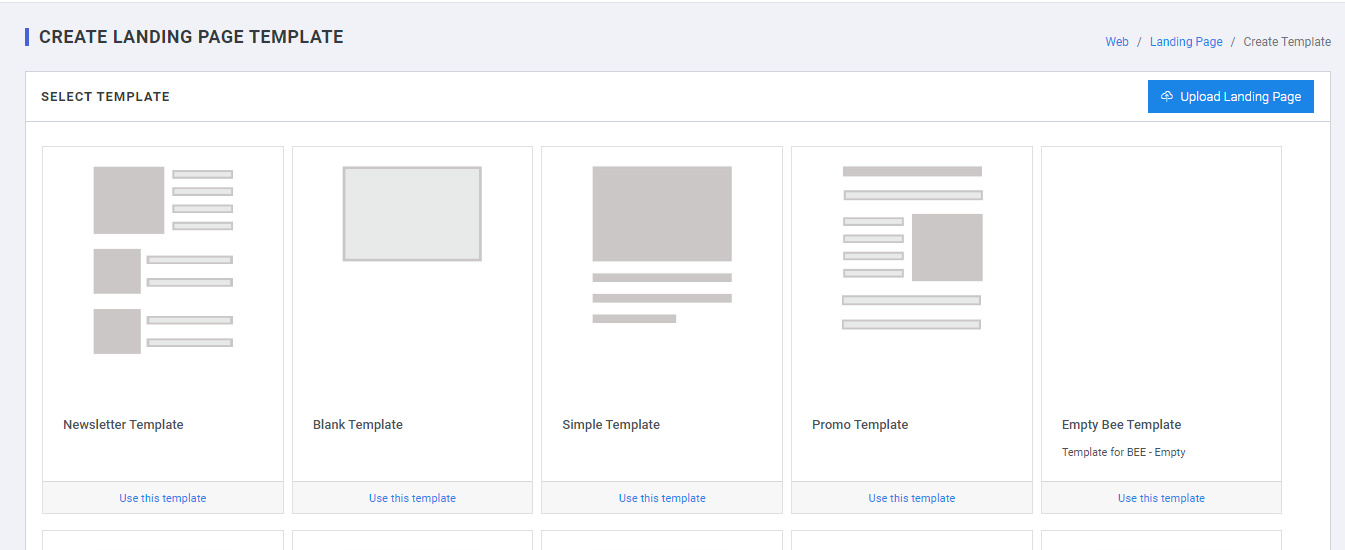
Advanced
The advanced library comes packed with stylized templates, specially designed to convert any text message into a visually engaging delight. Select a layout that matches your messaging needs, customize the text, color, fonts images, buttons, links.
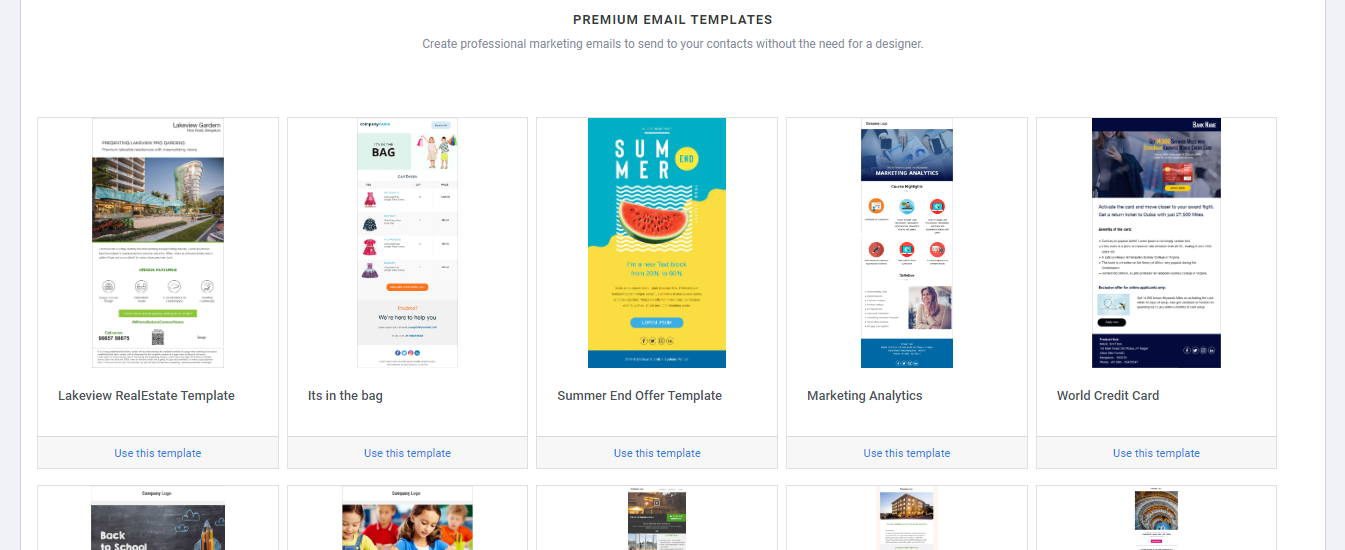
On selecting the type of structure you want, Click the template and you will have the option to name the landing page under create Landing page
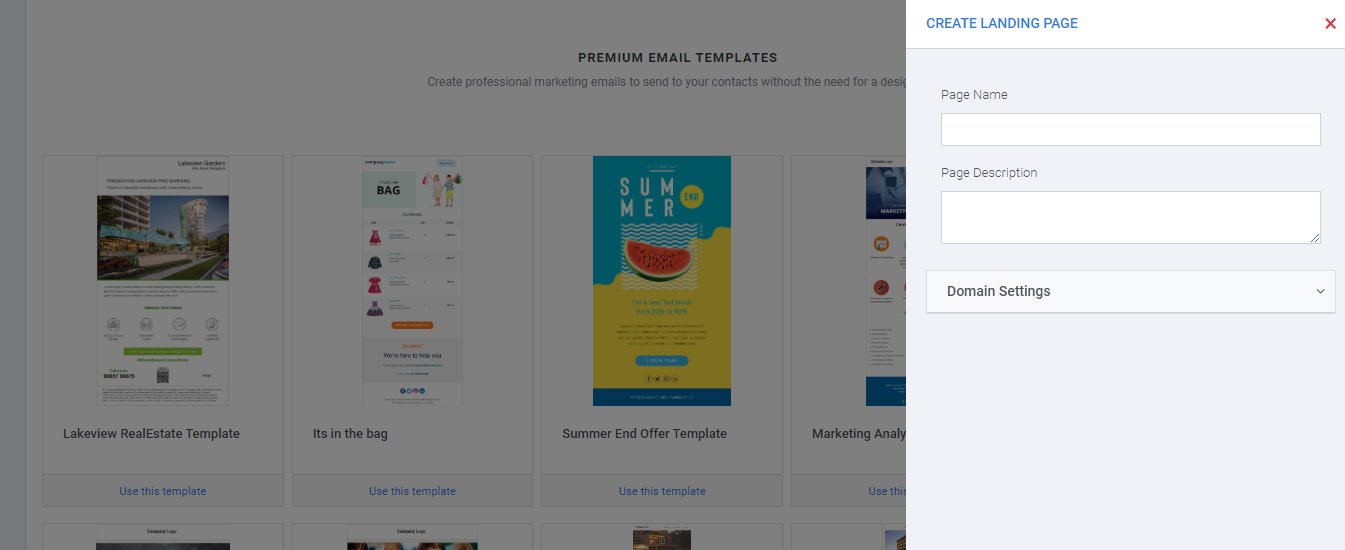
Settings
Content area width
set the width for the content area. This is used when the device has a screen larger than that width. You can think of it as a maximum width for that content area. On small devices, it will be ignored.
Background color
the default background color for the message. You will be able to override it at the row, column, and content block level when setting properties for those elements.
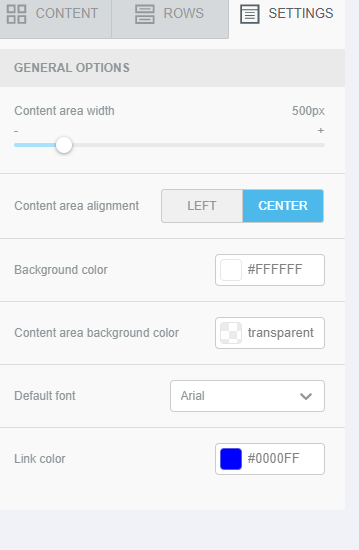
Content area background color
The default background color for the content area, which is the area for which you set the Content area width above.
Default font
The default font family that all content elements in the message will inherit. Of course, you can overwrite this selection at the content block level.
Link color
The default link color that all links will inherit unless you overwrite it for individual elements.
Rows
Here you can find different types of rows to insert into the message. You can also create your own custom Saved rows.
Rows are structural units that define the horizontal composition of a section of the message by using columns. A row can include one to four columns.
Using more than one column allows you to put differ
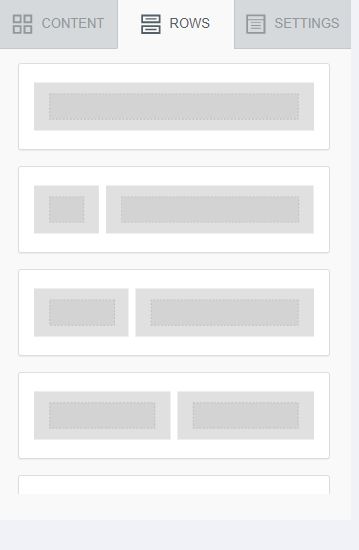
Content
This section includes a series of tiles that represent the different kinds of content you can use in your message. More will become available in the future. To use them, just drag one inside a column, it will auto-adjust to the column width.
Every content block has its own settings, such as granular control on padding. The right-side panel automatically switches to a property panel for the selected content element.
Menu
If you want to add a simple, text-based navigation element, you can take advantage of the Menu block available in the content tab.After dragging a Menu block to the stage, you can start adding menu items by clicking on Add new item in the Content properties area.
After you're done adding the items needed for your menus, you can set properties for each.
- Text
- Link type (web page, email, phone, sms)
- Target, i.e. if clicking the link should open a new browser tab or stay in the same tab
- Title (optional), i.e. a secondary text that appears when hovering on the menu item
You can reorder menu items by dragging the icon found to the left of the menu item title.
Scrolling down to the properties in the editor sidebar, you will see a few properties that are specific for your Menu.
- Items can be displayed horizontally or vertically by changing the layout
- A custom text separator for items can be added.
Editing Images
The editor includes an image editor that allows you to easily crop, rotate, resize, apply filters/frames, add stickers... and much more - to any image, without leaving the editor. We recently updated this tool with a new one that provides several benefits and an overall enhanced user experience, including faster performance, a bigger work area, and better reactions to user modifications!
Please Note:- Once the page is created, it will be hosted on your server with all the required keywords to track the campaign traffic landing on the landing page.