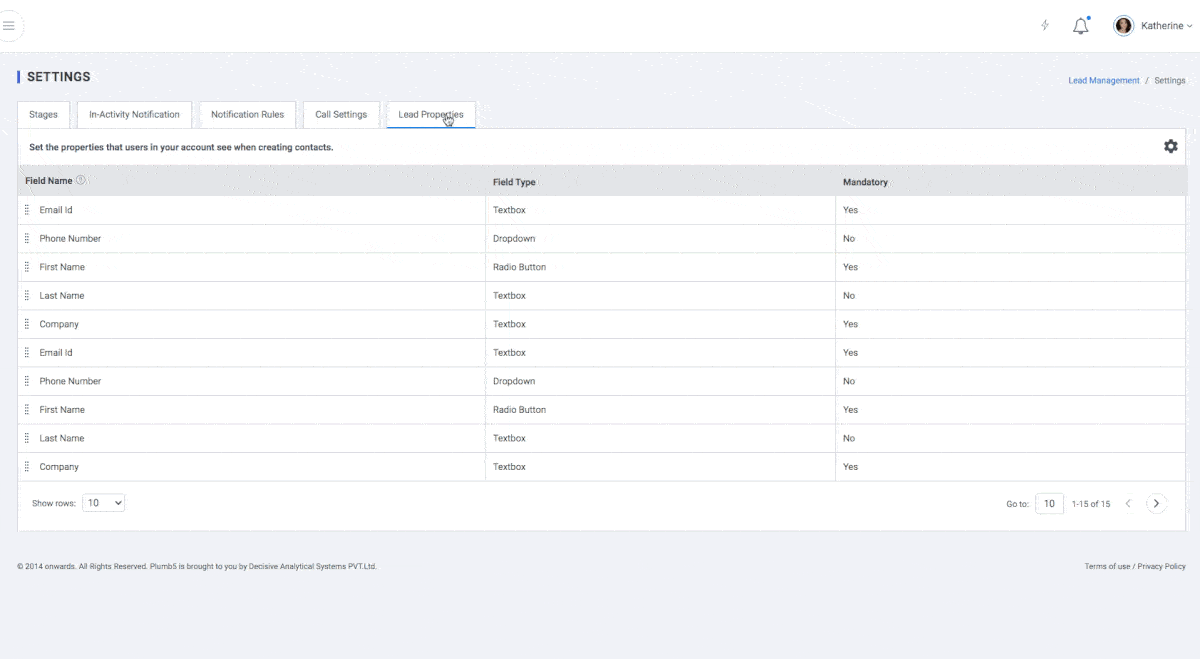Lead Management Settings
The settings section has been divided into the following 4 sections
Stages
Create custom sales pipeline stages using this module. You can assign a score and a unique color code each stage. You can assign users to this stage directly or via round robin assignment
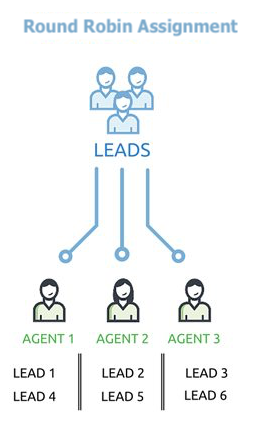
A round robin assignment rule allows you to equally distribute new Lead records without having to manually assign them using a rotation as shown below:
Lead 1 goes to Sales Rep 1
Lead 2 goes to Sales Rep 2
Lead 3 goes to Sales Rep 3
Lead 4 goes to Sales Rep 4
Lead 5 goes to Sales Rep 5
Lead 6 goes to Sales Rep 1 (notice the rotation?)
Lead 7 goes to Sales Rep 2
Lead 8 goes to Sales Rep 3
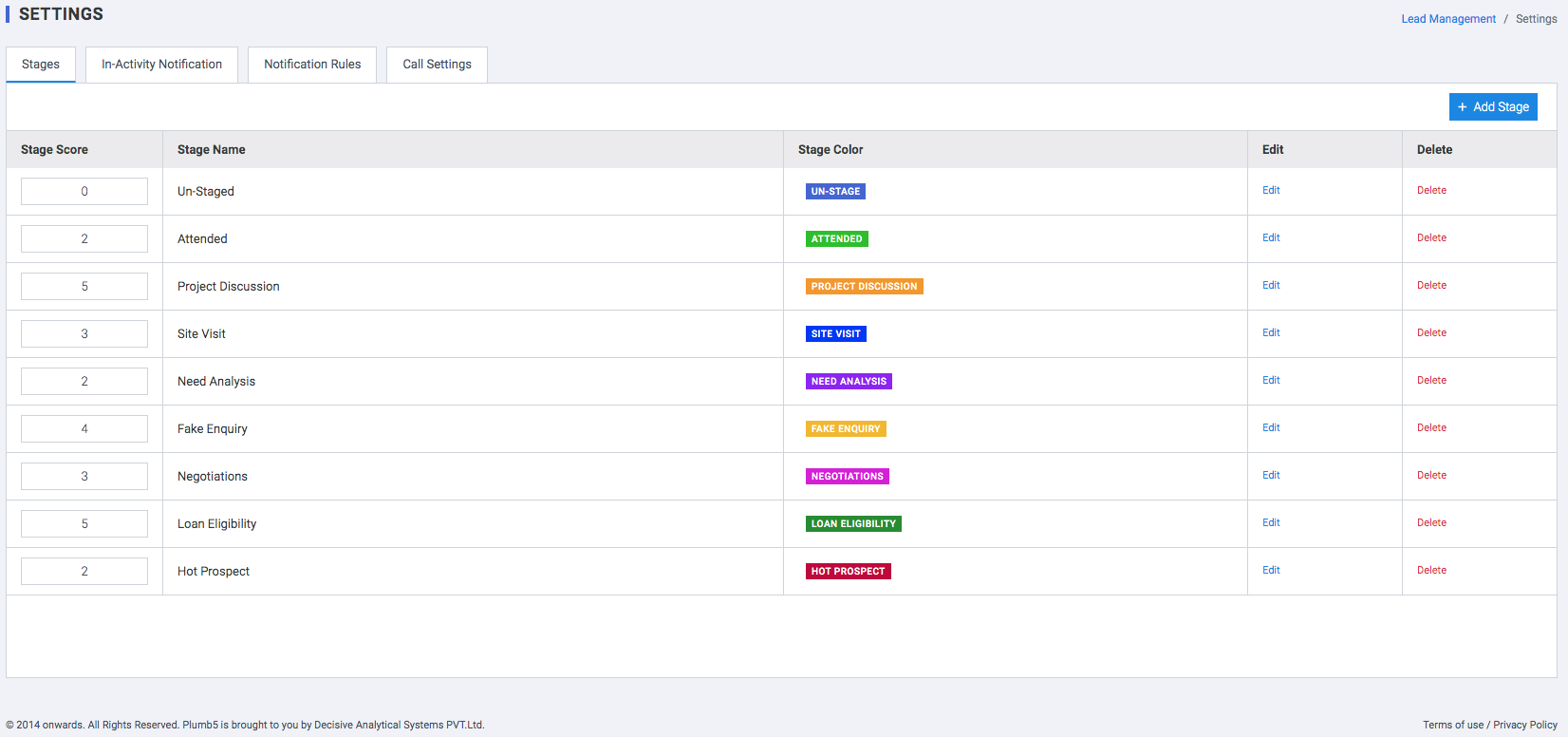
Inactivity Notifications
As you follow up with a new bunch of new leads regularly, you often forget about the ones that did not yield a positive response the first time you contacted them.
You can automate an email or SMS notification if a lead has remained in a particular state for a long period of time, say 14 days. You can use scheduled actions in workflow rules to do this.
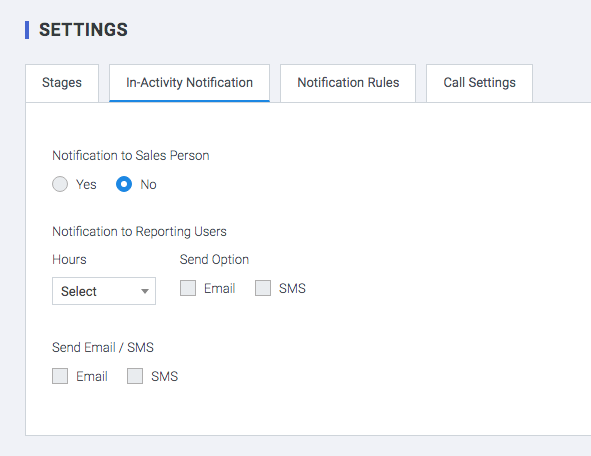
Notification Rules
Over a period of time you tend to accumulate a lot of such idle leads in LMS. But these leads, if followed up a second or third time might give you potential deals. You can make it a rule to follow up with leads again if they have remained idle for a long time. Set granular notification rules based on the custom fields. You can add any number of fields in the rule. The right pane displays all the existing rules that match your condition. You can refer to this list to avoid any duplicate rules.
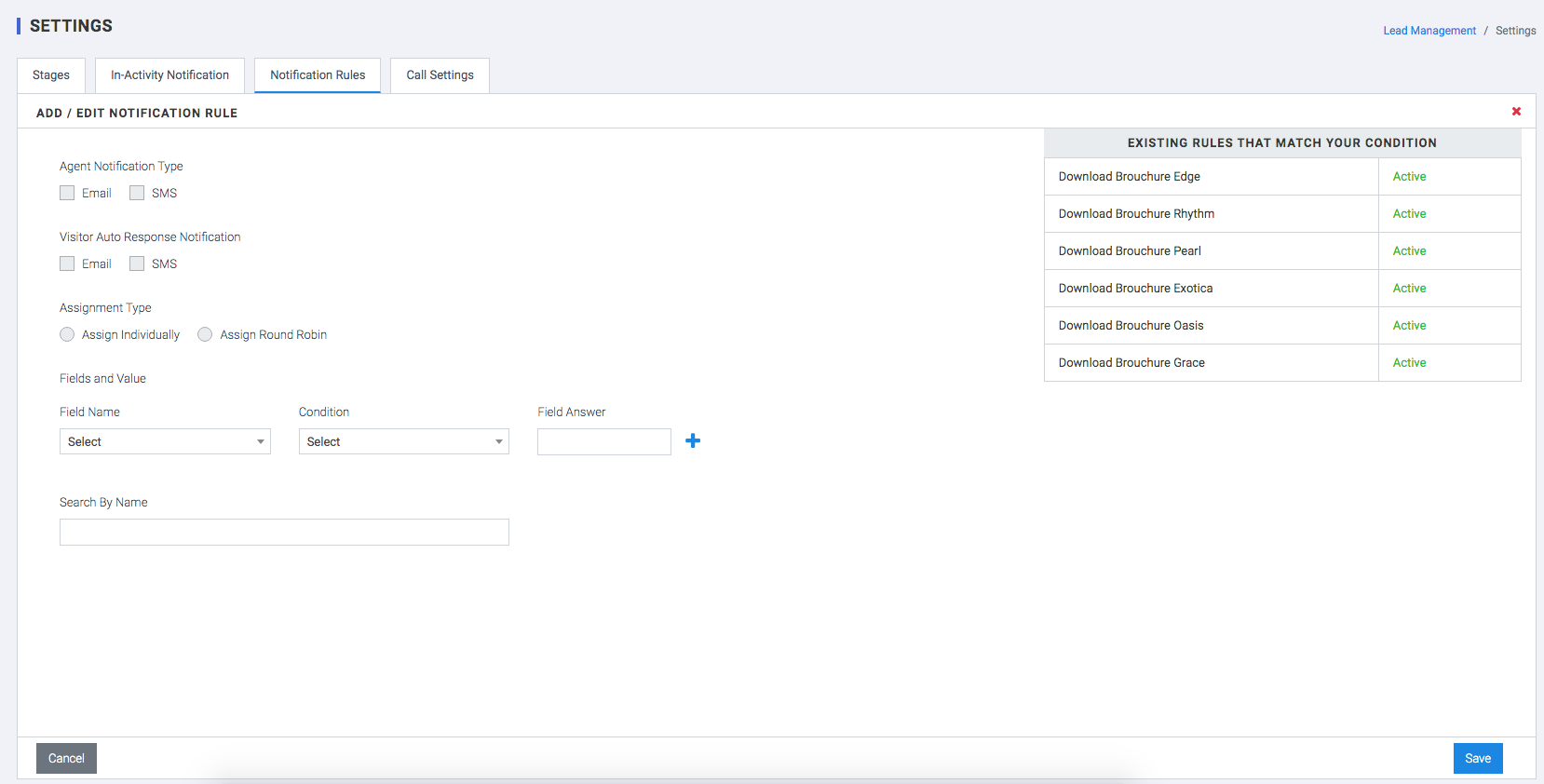
Click to Call
Enable / Disable click to call feature from this panel. You can Enable/disable recording. Register and verify your phone number to make calls using the plumb5 click-to-call service. You can add multiple phone numbers and manage these phone numbers in your settings.
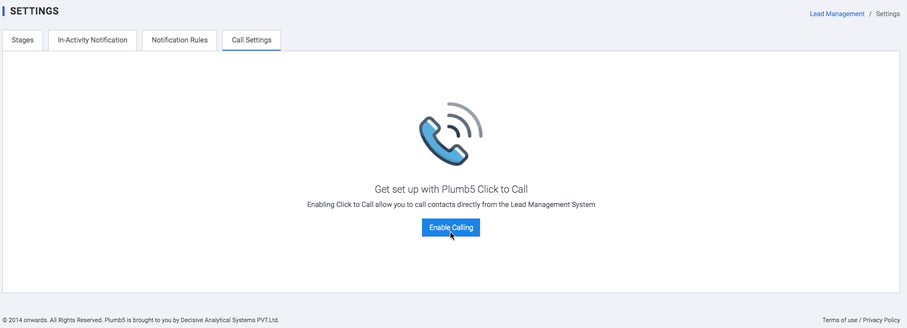
Lead Property Settings
Use this module to add contact/lead properties that you would like the users to see while creating a lead. You can drag and Drop the contact fields to change the order in which they appear. Use the Side Screen to add or Remove any properties.