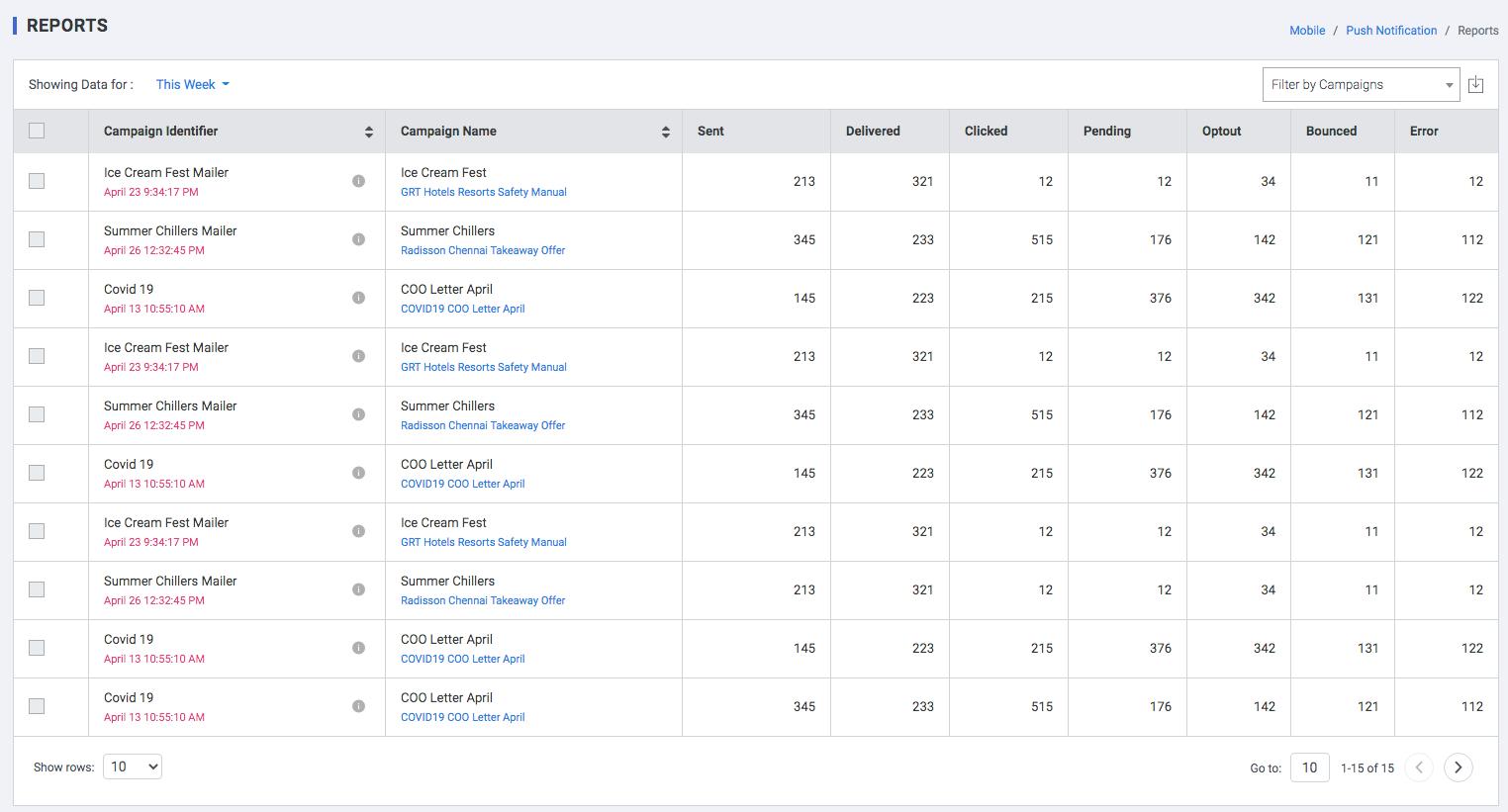Push Notifications
A push notification is a message that pops up on a mobile device. App publishers can send them at any time; users don’t have to be in the app or using their devices to receive them. They can do a lot of things; for example, they can show the latest sports scores, get a user to take an action, such as downloading a coupon, or let a user know about an event, such as a flash sale. Push notifications look like SMS text messages and mobile alerts, but they only reach users who have installed your app. Each mobile platform has support for push notifications — iOS, Android, Fire OS, Windows and BlackBerry all have their own services.
Push notifications provide convenience and value to app users. For app publishers, push notifications are a way to speak directly to a user. They don’t get caught in spam filters, or forgotten in an inbox — click-through rates can be twice as high as email. They can also remind users to use an app, whether the app is open or not. They can also be used to drive actions, such as:
- Promoting products or offers to increase sales
- Improving customer experience
- Converting unknown app users to known customers
- Sending transactional receipts right away
- Driving users to other marketing channels, such as social networks
Mobile Push notifications module has been divided into the following sections
Dashboard
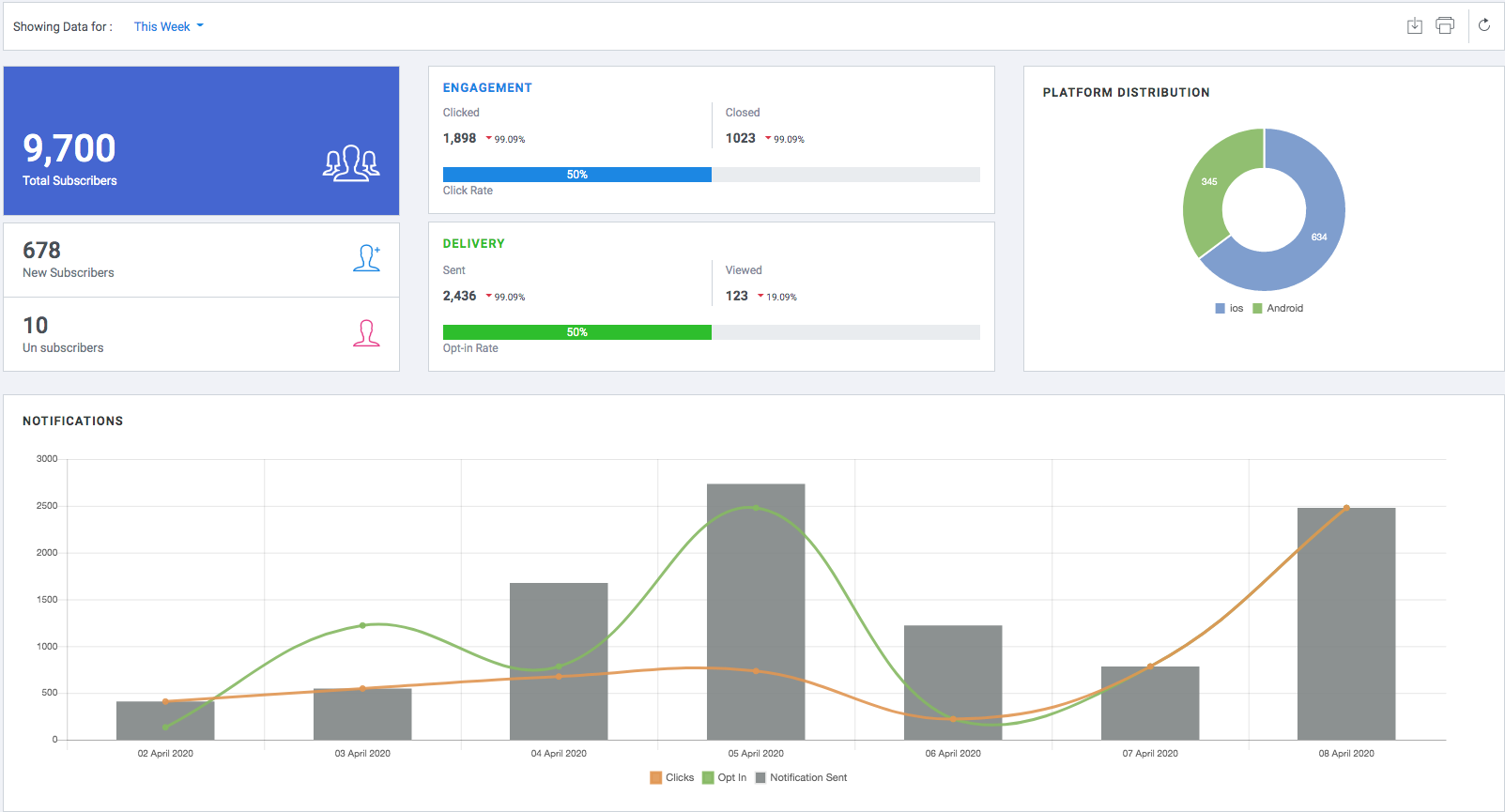
The Dashboard shows you the overall impact of all campaigns for the time period selected against key performance indicators like Clicks, Conversions, Revenue, Deliveries, Failures and so on.
Metrics on the dashboard are:
- Total Subscribers
- New Subscribers
- Un-subscribers
- Engagement
- Clicked
- Closed
- Click Rate
- Delivery
- Sent
- Viewed
- Opt-In Rate
- Platform Distribution
- iOS
- Android
- Notifications
- Clicks
- Opt-in
- Notifications Sent
Templates
With templates, you can save repetitive Push content as a template. Before sending a template, you can personalize and tailor the content to your recipients. You can access templates in the manage Notifications section.
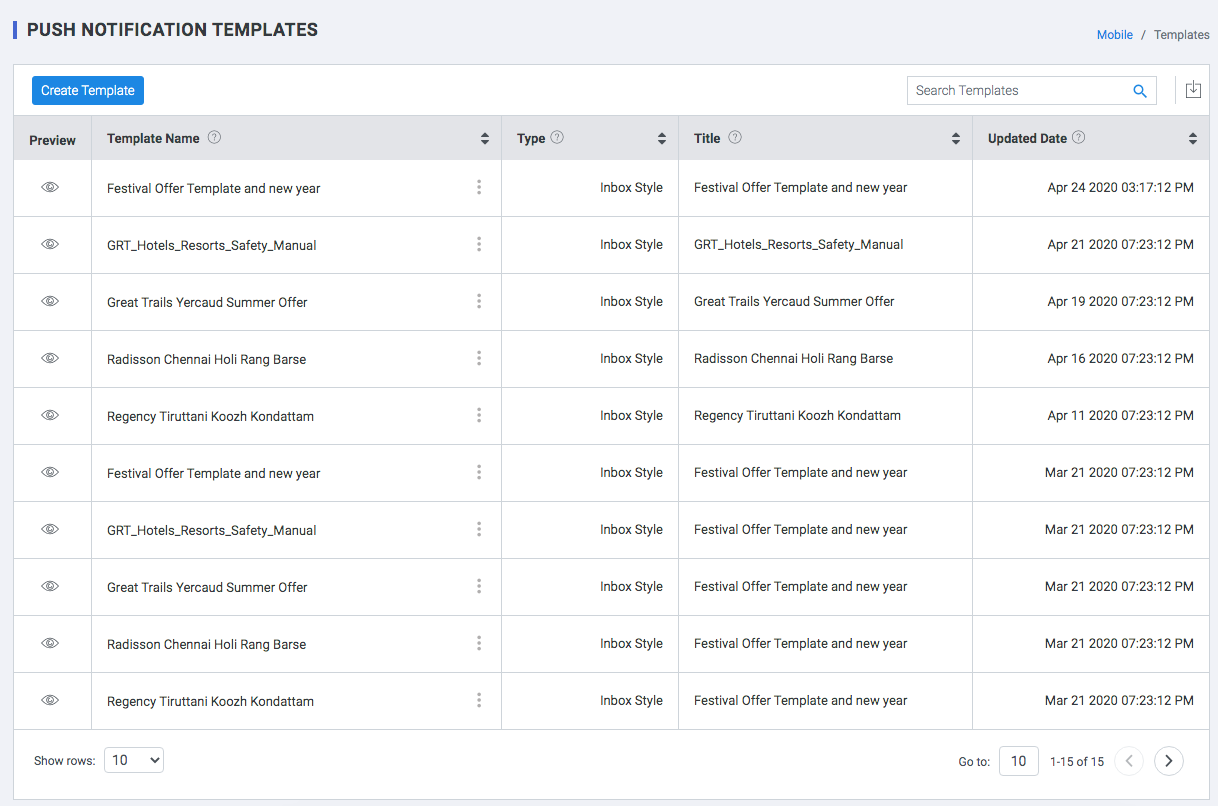
- Preview : Mouse over Preview of the Notification template.
- Template Name: Name of the template
- Type : Notification Type
- Title : Title of the template.
Updated Date: Template modified date.
Create Template
Step 1 : Enter template details
- Campaign Name: Select the campaign associated with the template.
- Template Name: Name of the template
- Template Description: Briefly describe the template.
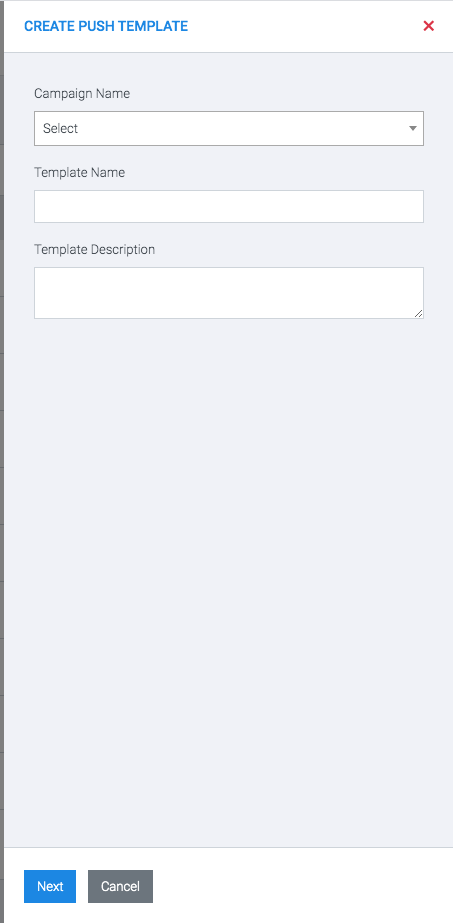
Step 2 : Enter template details
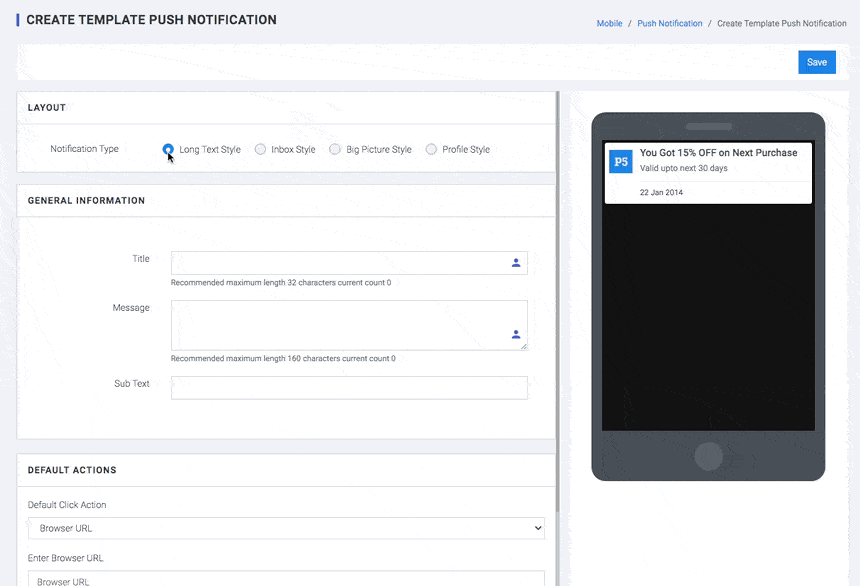
-
LAYOUT
- Notification Type
- Long Text Style: A basic layout that enables you to create textual Push Notifications with great ease. Simply add your message, CTA .
- Inbox Style: Inbox Style notification is a consolidated notification using which you could display more than one notification content. This is quite useful for email applications and that’s where it got the name “InboxStyle.”
- Big Picture Style : A single-fold media template that allows you to create visually personalized notifications.
- Profile Style Text: Bundled notification with multiple content and portrait style image.
- GENERAL INFORMATION
- Title: Message Title.Recommended maximum length 36 characters
- Message: Message Body.Recommended maximum length 180 characters
- Sub Text: Sub Text for Message.Recommended maximum length 180 characters
-
Default Action: DEFAULT ACTIONS
-
Default Click Action
- Dismiss: On Clicking the notification,close the same.
- Navigate to a screen: Select a specific screen in the application.
- Browse URL: Url to be opened when the notification pop-up is clicked
- DeepLinking: Allows push notifications to send users directly to specific pages within an app, making it easy for users to reconsider an abandoned cart, view new content, shop a sale, or fall in love with new features.
- Additional Key Value pairs (Optional): The most common use-cases for Key-Value pairs are personalizing your messages, app screens, building deep links, and transmitting additional data to your app
-
Default Click Action
- BUTTONS: Click the toggle button to enable and add up to 2 buttons to your notification.
- Button
- Name: Name refers to the button's text or call-to-action. Recommended maximum length 22 characters current count 0
-
On-Click Action: add a link to the web page you'd like to direct users to when they click on the button. URL can be HTTP or HTTPS
- Dismiss: On Clicking the notification,close the notification.
- Navigate to a screen: Select a specific screen in the application.
- Browse URL: Url to be opened when the notification pop-up is clicked
- DeepLinking: Allows push notifications to send users directly to specific pages within an app, making it easy for users to reconsider an abandoned cart, view new content, shop a sale, or fall in love with new features.
Manage Campaigns
Scheduled Campaigns
These are stand-alone messages that are sent to your users only once and generally consist of time-bound offers, product updates, and so on. Such campaigns end as soon as they're delivered to the target audience.
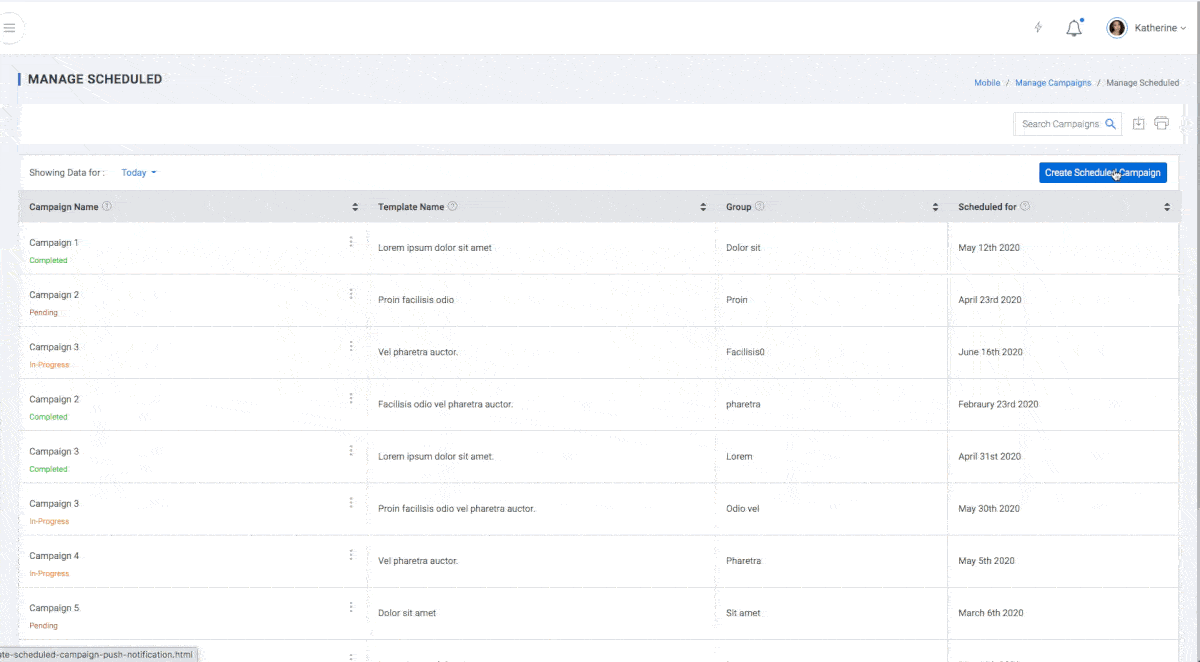
-
Step 1 - Campaign information
- Campaign Identifier: Select a unique Campaign identifier
- Campaign Name: Select a Campaign Name from the list of campaigns created
- Select Template : Select from list of templates created previously.
- Send To : Select single or multiple Groups to send mail to
-
Step 2 - Schedule
- Delivery Date: Specify the delivery date
- Delivery Time: Specify the delivery time
-
Step 3 - Preview & Test
Test the campaign by sending it to an internal group of Email Address.
Subscribers
This section presents a top-level view of your subscribers against important parameters like:
- UCP: Unified Customer Profile
- Subscribers: Unique Identification.
- Status: Active or Inactive
- Device Name: the make of the device which received the notification.
- Subscribed Date: Date when the user subscribed to the notification
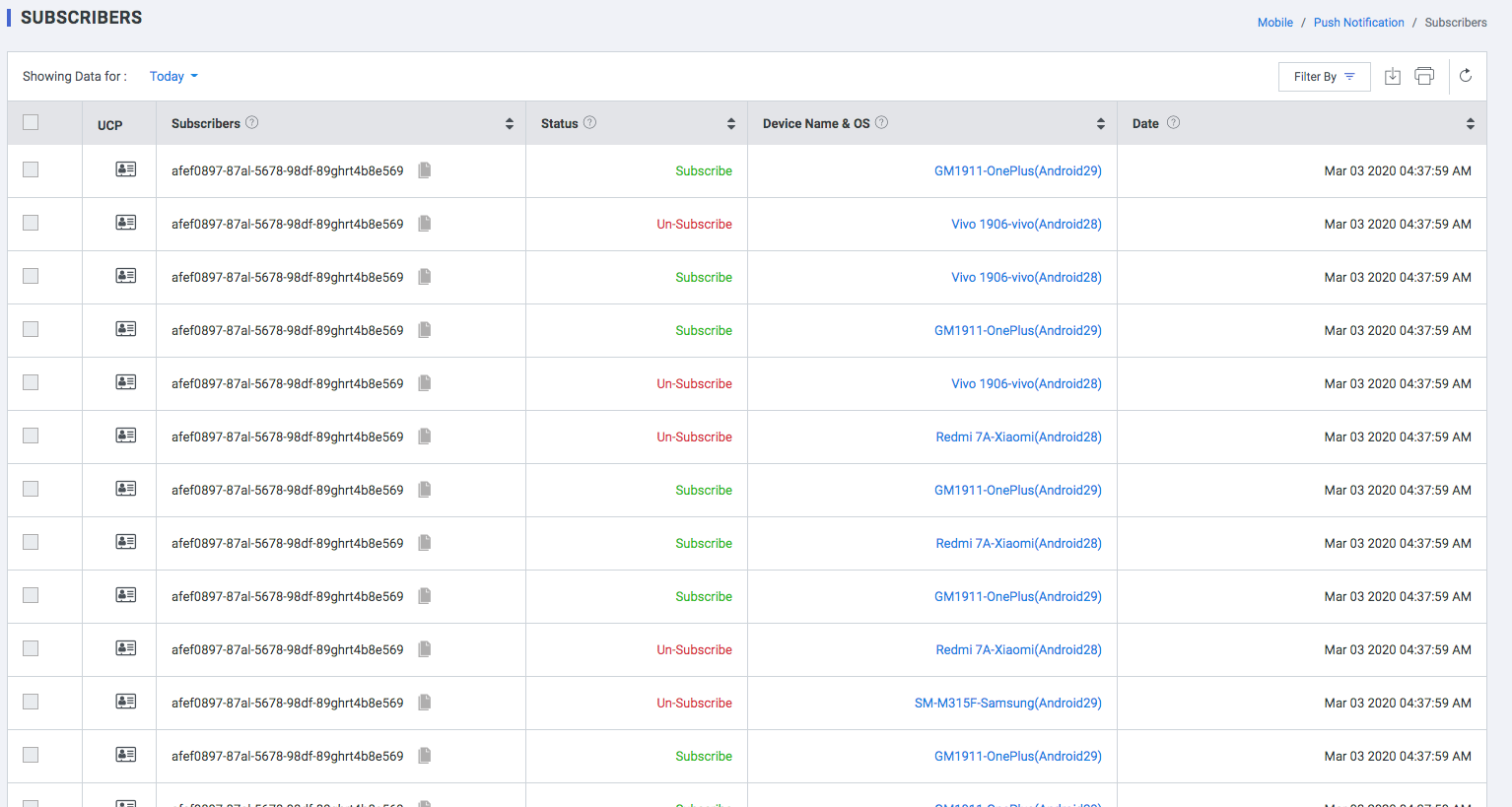
Reports
Template wise performance report.
- Campaign Identifier : unique Campaign Identifier for the campaign
- Campaign Name : Unique Name
- Sent : No.of Push Notifications sent
- Opened:: No.of Push Notifications opened
- Clicked: : No.of Push Notifications Clicked
- Unique Clicks: No. of Unique Clicks
- URls : No. of URLs clicked
- Forwarded : No.of Push Notification forwarded
- Opt Out : No.of unsubscribes
- Bounce : No.of Push Notification bounced
- Error : Push Notification rejected by the system