In-APP NATIV Campaign
In-App NATIV Campaigns target your users by showing a message while the user is using your app. These are very effective in providing contextual information and help to cross-sell/up-sell on desired screens of your app. You can embed coupon codes and images in these messages or deep-link the message to take the user to a deep-linked screen or URL.
Inorder for the In-App notification to work. You would need to integrate the plumb5 Mobile SDK into your application.
In-APP NATIV Campaign module has been divided into the following sections
Dashboard
Analyze your in-App NATIV form submissions to evaluate their effectiveness and determine if you're collecting the right information from your contacts.
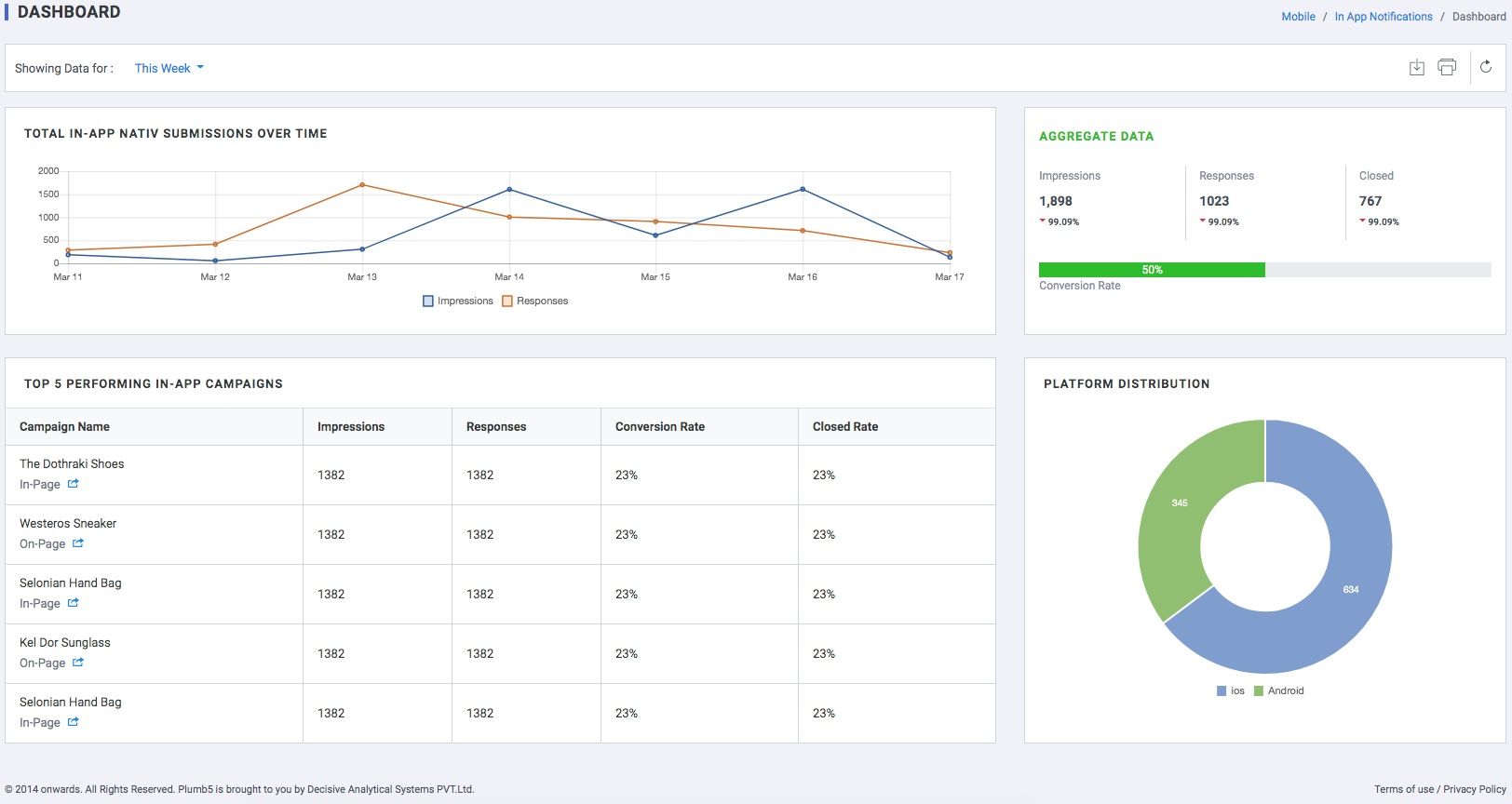
Total In-App Submissions Over Time
- Impressions: the total number of views of all the app screens your form appears on.
- Responses: the total number of times the form has been submitted across all your app screens./li>
Top 5 Performing In-App Campaigns
- Form Name : Name of the Form
- Impressions:the total number of views of all the app screens your form appears on.
- Responses: the total number of times the form has been submitted across all your app screens.
- Conversion Rate: the total number of all-time submissions divided by the total number of all-time views for the form.
- Closed Rate: the total number of times the form was closed across all your app screens.
Aggregate Forms Data
- Impressions:the total number of views of all the app screens your form appears on.
- Responses: the total number of times the form has been submitted across all your app screens.
- Conversion Rate: the total number of all-time submissions divided by the total number of all-time views for the form.
- Closed Rate: the total number of times the form was closed across all your app screens.
Platform Distribution
Break-up of the platform on which the form was viewed. (iOS or Android)
Manage Campaigns
Manage all types of In-APP Campaigns from this section. All changes and updates can be managed from the Plumb5 dashboard,making it easy for marketers to configure all by themselves. Set rule based workflows to your interactions so that engagements are continuous till goal completion. Integrated with email and SMS so that your message reaches them, if your prospects/customers are not online.
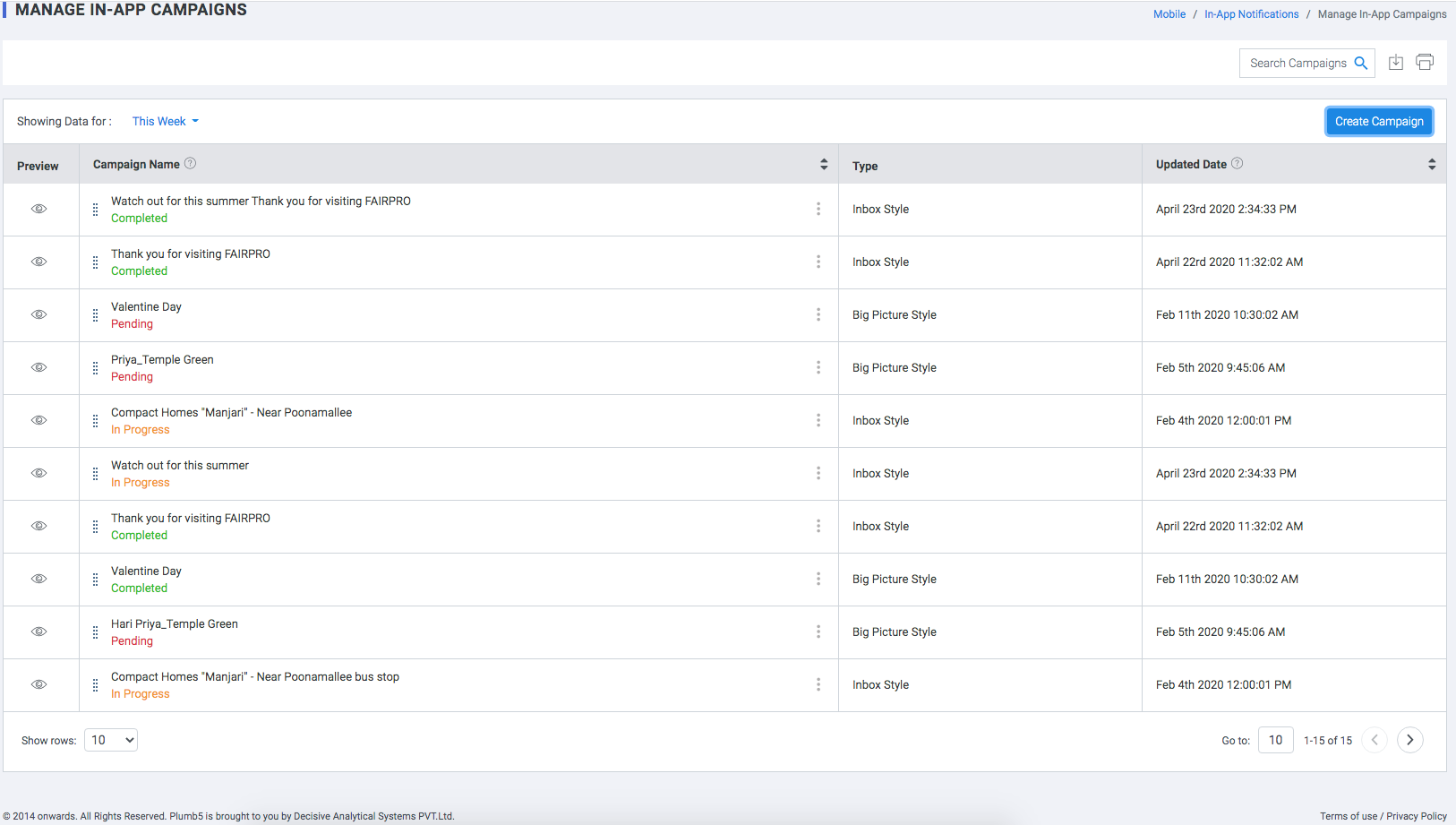
Data Fields
- Preview: Hover to see Preview.
- Form Name: Name of the Form.
- Type: In-App campaign Style.
- Updated On: Updated date.
Create Campaign
Create ready to use in-App NAtiv campaigns from the template gallery,with customizable field types, customizable themes, and a simple user interface, helps you create functional forms for all your needs.
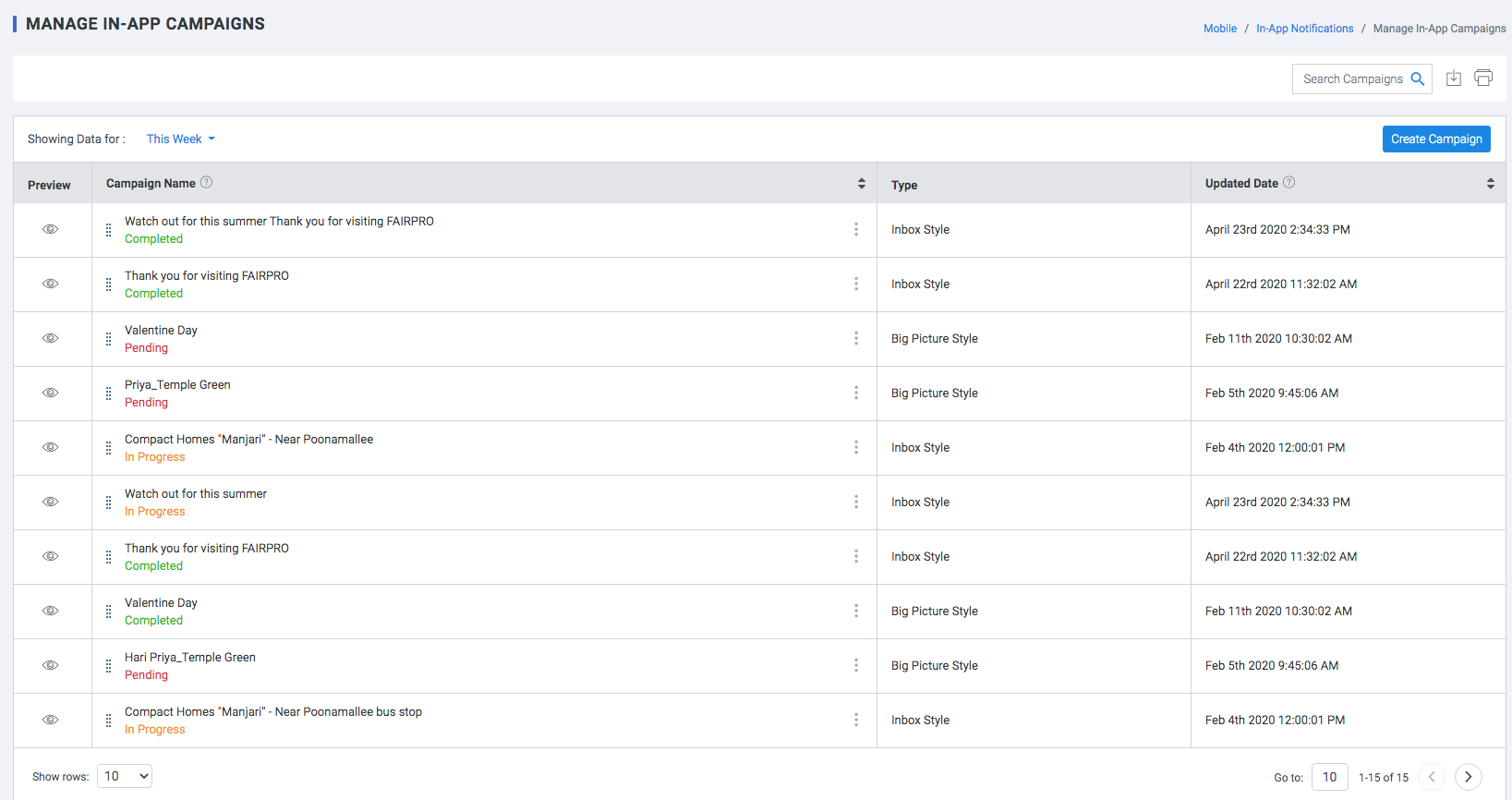
Step 1 - Campaign information
- Campaign Identifier: Select a unique Campaign identifier
- Campaign Name: Select a Campaign Name from the list of campaigns created
Step 2 - Theme
Select Layout :
Click “view Template” button to select a suitable layout.There are six types of layouts available in plumb5- Banner & Text & Button
- Full Screen Banner
- Title & Banner & Button
- Full Screen Banner & Button
- InApp Ratings
- Capture Form
Container Design ( Applicable for All Layouts )
- Background-Image Option
- Upload File : upload an image file.
- Add Online URL: Image URL.
- Background-color: Select container Background Colour.
- Border-Color: Select container Border color.
- Border-Width: Select container border width.
- Border-Radius: Select container border radius.
- Position:Select container position. Top, Center & Bottom.
- Entry Animation:: Select container animation. Slideup,down,left & right.
- Set Interval: Select time.
- Close Button: Select if you need a close button.
- All Side Padding: Single value padding for all sides.
- Individual Padding: Assign individual Padding values.
Banner Widget Design
- Upload File : upload an image file.
- Add Online URL: Image URL.
Text Widget Design Add Banner Content : Add banner message.
- Font Size: Select text Font Size.
- Font Align: Select text Font Alignment. Left,Center or Right.
- Font-color: Select text Font Colour.
- Font Bold: Select text Font Style. Bold,Italic,bold-italic.
- Padding Style
- All Side Padding: Single value padding for all sides.
- Individual Padding: Assign individual Padding values.
Button Widget Design
- Add Button Name: Add button title.
- Background-color: Add button background colour.
- Border-Color: Select button Border color.
- Border-Width: Select button border width.
- Border-Radius: Select button border radius.
- Font Size: Select button text Font Size.
- Font-color: Select button text Font Colour.
- Font Bold: Select button text Font Style. Bold,Italic,bold-italic.
Full Screen Banner Design
- Background-Image Option
- Upload File : upload an image file.
- Add Online URL: Image URL.
ADD Banner Image
- Upload File : upload an image file.
- Add Online URL: Image URL.
Star Color Design
- font-color: Select Rating star text Font Colour.
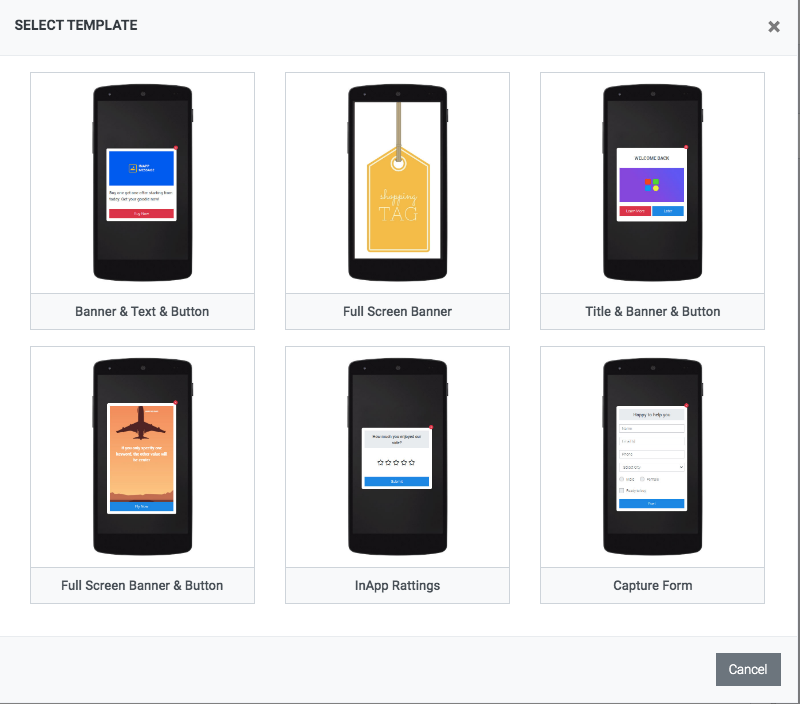
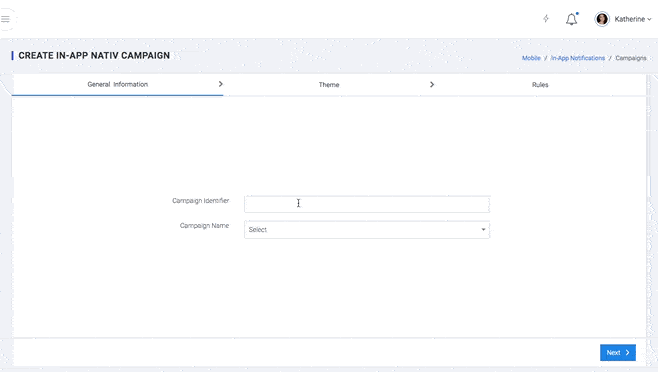
Rules
In this section, users can assign a combination of conditions to interactions so that an engagement can be triggered when the conditions are met. The display rules could be -
- By Audience
- By Behavior
- By interaction
- By Interaction Event
- By Profile
List of Rules
-
# If the visitor is unknown
Unknown visitors are anonymous users, who can be tracked by their IP and have no email tag attached to it. Assigning this rule will display your content to unknown visitors only
-
# If the visitor is a lead or a prospect
Leads or Prospects are visitors, where the visiting IP is tagged to an email id but their purchase status is null. Email gets tagged either during an web engagement or from a mail campaign. Assigning this rule will display your content to leads only
-
# If the visitor is a customer
Customers are visitors, where the visiting IP is tagged to an email id with a customer tag Integrate your store data with Plumb5. Click here to view a guide on ECommerce Integration. Assigning this rule will display your content to customers only
-
If the visitor belongs to segment x
This works on prospect or customer groups who belong to a specific customer segment. Customer segmentation can be done within Plumb5 or can import existing segmentation data. Assigning this rule will display your content to visitors, belonging to the specified segment only
-
If the visitor does not belong to segment x
This works on prospect or customer groups who do not belong to one or more specific customer segments. Customer segmentation can be done within Plumb5 or can import existing segmentation data. This rule will display your content to visitors, who do not belong to the specified segment
-
If the visitor's total behavioral score is
This one is for the agile marketers. If you have enabled scoring for every parameter like frequency, recency, time spent, page depth or actions, you can display content based on aggregated scores. Click here to view a guide on Visitor Scoring and Segmentation. Assigning this rule will display your content to visitors, belonging to a particular score range
-
If the visitor's session is
Display messages for every new session. Trigger messages based on visitor session count. For ex: Show a custom message when he is back on your website, maybe the third time. Assigning this rule will display your content to visitors, with a particular session count.
-
If the visitor's page depth is
Engage your visitor based on the depth of a session. For ex: If the visitor's current session has extended to the third page, display a custom message. If it extends to the fifth page, present a different message. Input your depth level and get started. Assigning this rule will display your content to visitors, with a particular page depth of a session.
-
If the visitor's total pageviews are
Engage your visitor based on the number of pages viewed. If you have a visitor, who has already browsed more than 8-10 pages, it's time to engage. Just input your page count to trigger your message. Assigning this rule will display your content to visitors, with a particular page count
-
If the visitor's frequency is
Display messages in context based on the frequency of the visitor. If you have frequent visitors, it's time to engage them and move them to the goal path
-
If the visitor's source is
Display personalized messages or offers for visitors coming from various channels.You can show a relevant banner to a person coming from a particular source. For ex: If your visitor clicked on your FB campaign and visited your website, you can quickly display relevant tactical messages. Assigning this rule will display your content to visitors, based on the source URL specified by you
-
If the visitor's is direct
Ask a question or get insights from a direct new visitor. Assigning this rule will display your content to visitors, who visit your site directly
-
If the visitor's is a mail respondent
Show relevant messages if the visitor is coming to your website from a mail campaign and move them to the desired goal path. This rule can be enabled for emails sent from Plumb5 EMail platform. Assigning this rule will display your content to visitors, who visits from your mail campaign
-
If the visitor's search keyword is
Show custom messages to your visitor based on their search keyword. For ex: If the visitor comes to your website from Google Search, you can customize your content or banner, based on the search term, used in Google. Assigning this rule will display your content to visitors, when their search keyword tag matches the tag, specified by you
-
If the visitor's clicked a specific button
Show contextual messages or offers based on click events. You should enable event-tracking on your Plumb5 tracking scripts to be able to sync event data with the interactions. Assigning this rule will display your content to visitors, who have clicked a specific button
-
If the visitor's clicked a specific price range
Show custom offers to visitors who are searching for products within a particular price range. You should enable event-tracking on your Plumb5 tracking scripts to be able to sync event data with the interactions. Assigning this rule will display your content to visitors, who have selected a specific form choice
-
If the visitor's interacted with a chat agent
Trigger relevant messages based on past chat responses. Login to your Plumb5 account and create groups of your chat respondents. Assign the group to the interaction. Assigning this rule will display your content to visitors, who already have a chat history
-
If the visitor's response to your mail campaigns are
You can display custom messages for mail recipients who are highly responsive. This works in sync with the Plumb5 Email platform to access the mail response segments. View the Mail Marketing article to know more about available response segments
-
Based on visitor's responses to your previous interaction
Carry on the conversation by setting up messages based on past responses. You can set up followup conversations to drive visitors to the goal path. To enable this interaction, login to your Plumb5 account, to select the past responses of your previous engagement.
-
If the visitor's added these products to the cart
Display targeted messages or offers based on "Add to cart" events. You should enable event-tracking on your Plumb5 tracking scripts, to be able to sync event data with the interactions.
-
If the visitor's viewed but not added these products to the cart
Show custom messages or offers based on page views of the specified products.
-
If the visitor's dropped a product from the cart
Display personalized messages or offers based on drop-out tags of a visitor. Integrate your store data with Plumb5, to be able to sync transaction data. Click here to view guide on ECommerce Integration
-
If the customer purchased any of these products
Show related accessories or offers based on past purchases of your browsing customer. Integrate your store data with Plumb5 or upload purchase segmentation data. Click here to view guide on ECommerce Integration
-
If the customer has not purchased any of these products
Show related accessories or offers to your browsing customer, based on product affinity tags. Integrate your store data with Plumb5 or upload purchase segmentation data. Click here to view guide on ECommerce Integration
-
If the customer's total purchase is
Display personalized messages or offers based on purchase points of your browsing customer. Integrate your store data with Plumb5 and create customer groups based on total purchases. Click here to view guide on ECommerce Integration
-
If the customer's current value is
Display personalized messages or offers based on the current value status of your browsing customer. Current value status is calculated by integrating transaction data and spend data. Spend data needs to be imported into your Plumb5 account. Click here to view guide on ECommerce Integration and look for the feature "Acquisition Costs"
-
If the customer/prospect's online sentiment is
Display personalized messages or offers based on sentiments of your customer or prospect. It could be online sentiments based on social posts or it could be responses to your engagement campaigns. To make this work, you will need to enable the sentiment search feature to sync all sentiment results.
-
If the customer/prospect's social status is
Display personalized messages based on the social activity of the prospect or the customer. For ex: Show a custom message if the visitors frequents your site from Facebook. To make this work, you will need to run the customer search feature to sync all social profiles.
-
If the customer/prospect's influential score is
Display custom messages based on the visitor's social influential score. This works based on Klout Scores. To make this work, you will need to run the customer search feature to sync all social profiles.
-
If the customer/prospect's offline sentiment is
Display personalized messages for sentiment data that you already have offline. Import data into your Plumb5 account to give access to sentiment data by users
-
If the prospect's nurture status is
Display targeted messages or offers to your prospects, based on their status. This works in sync with the Plumb5 Prospect Base to access status data of your prospects. You can even import your prospects from SalesForce into Plumb5 Contacts and get started
-
If the customer/prospect's gender is
Display personalized messages based on gender. Using third party lists, we have tagged professional information with respect to the given email id. It is subjective to availability of information
-
If the customer/prospect's marital status is
Display personalized messages based on their marital status. Using third party lists, we have tagged professional information with respect to the given email id. It is subjective to availability of information
-
If the customer/prospect's profession/industry is
If you are a B2B marketer, you could display your interactions based on the visitor's professional information. Using third party lists, we have tagged professional information with respect to the given email id. It is subjective to availability of information
-
If the customer's RFMS score is
Display your form based on RFMS score on Plumb5 (needs to be configured) or you could import your score list and assign a score range in the form. Show key messages to visitors with low scores as they could be your drifting prospects or customers. You can even set it for RFS score of your prospect which helps in engaging a drifting prospect
Reports
In this section, users can view the detailed In-App responses of the visitors. The information includes Unified Customer Profile (UCP), visitor name, the form type, score, IP address of the visitor, date on which the report is created. Users can also filter the information based on date range.
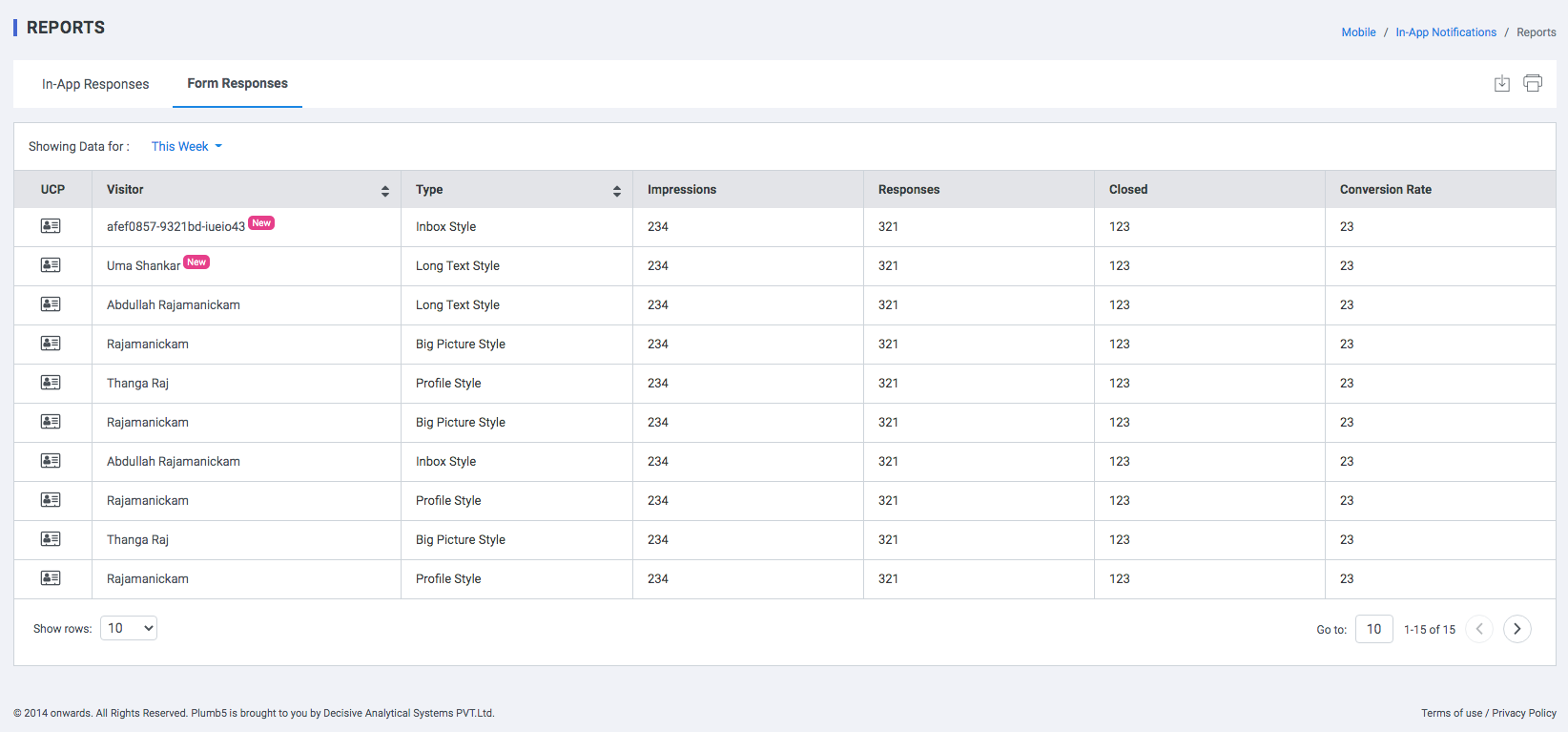
Form Responses
- UCP: Unified Customer Profile.
- Type: Style of the notification
- mpressions :the total number of views of all the pages your form appears on.
- Responses: the total number of times the form has been submitted across all your pages.
- Conversion Rate: the total number of all-time submissions divided by the total number of all-time views for the form.
- Closed: the total number of times the form was closed across all your pages.
In-App Responses
- UCP: Unified Customer Profile.
- Type: Style of the notification
- mpressions :the total number of views of all the pages your form appears on.
- Responses: the total number of times the form has been submitted across all your pages.
- Conversion Rate: the total number of all-time submissions divided by the total number of all-time views for the form.
- Closed: the total number of times the form was closed across all your pages.