Forms & Banners
Use forms to gather important information about your visitors and contacts. In Plumb5, you can easily create forms to add to your site.Select an interaction template, tweak it with desired content & style,assign rules and generate script for your webpage.
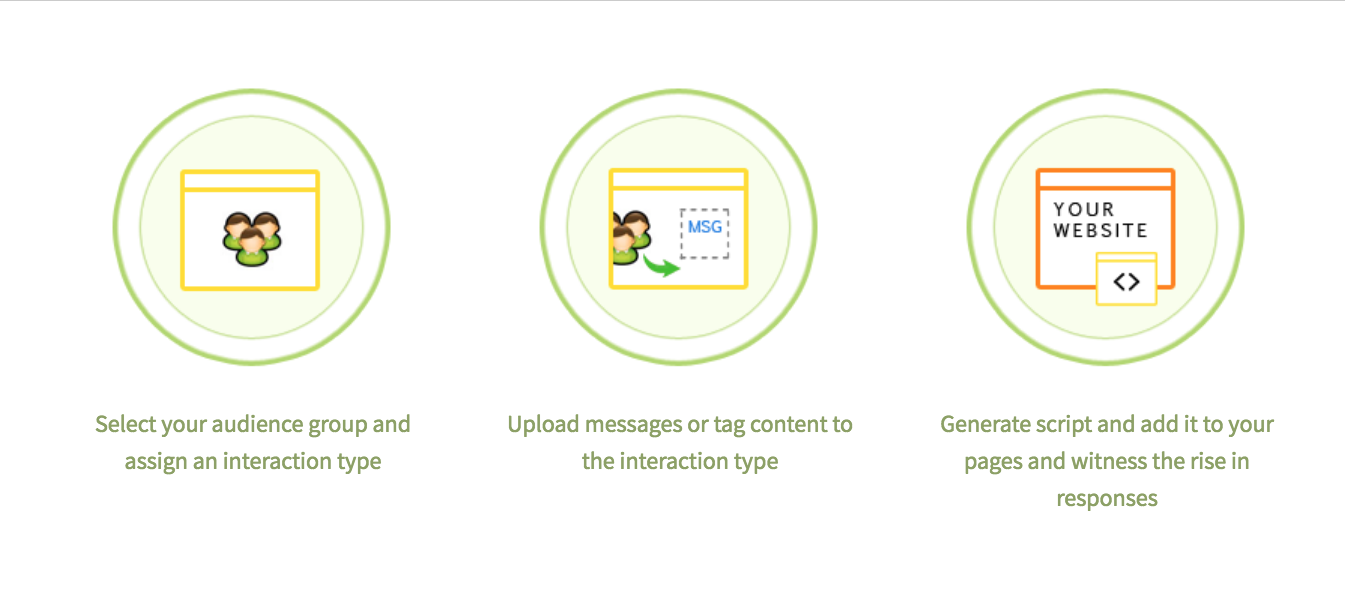
Dashboard
Analyze your Embedded and pop-up form submissions to evaluate their effectiveness and determine if you're collecting the right information from your contacts.
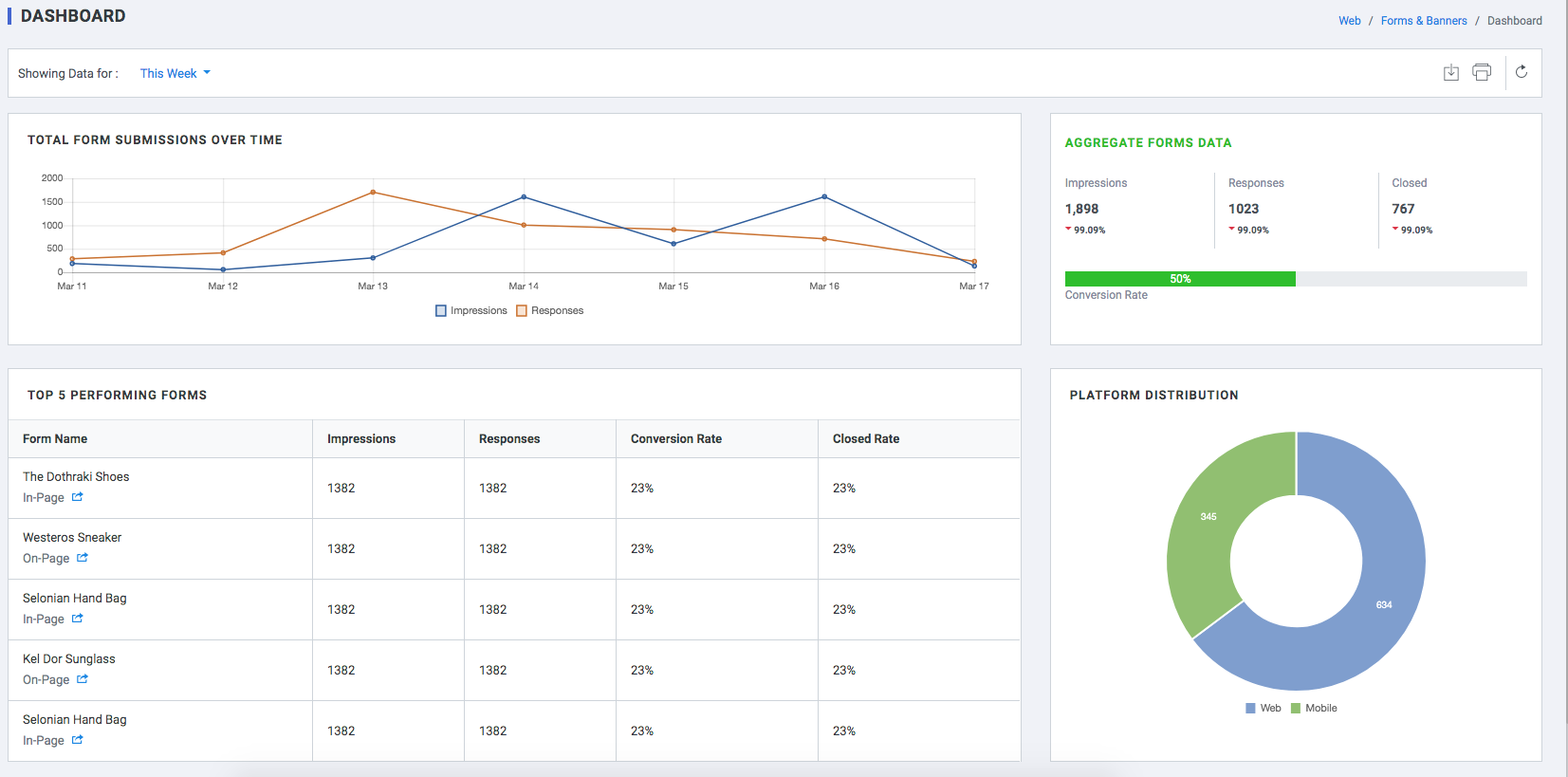
Total Form Submissions Over Time
- Impressions: the total number of views of all the pages your form appears on.
- Responses: the total number of times the form has been submitted across all your pages.
Top 5 Performing Forms
- Form Name : Name of the Form
- Impressions :the total number of views of all the pages your form appears on.
- Responses: the total number of times the form has been submitted across all your pages.
- Conversion Rate: the total number of all-time submissions divided by the total number of all-time views for the form.
- Closed Rate: the total number of times the form was closed across all your pages.
Aggregate Forms Data
- Impressions :the total number of views of all the pages your form appears on.
- Responses: the total number of times the form has been submitted across all your pages.
- Conversion Rate: the total number of all-time submissions divided by the total number of all-time views for the form.
- Closed Rate: the total number of times the form was closed across all your pages.
Platform Distribution
Break-up of the platform on which the form was viewed. (mobile or Desktop)
Manage Forms
Manage all types of Form from this section.
All changes and updates can be managed from the Plumb5 dashboard,making it easy for marketers to configure all by themselves. Set rule based workflows to your interactions so that
engagements are continuous till goal completion. Integrated with email and SMS so that your message reaches them, if your prospects/customers are not online
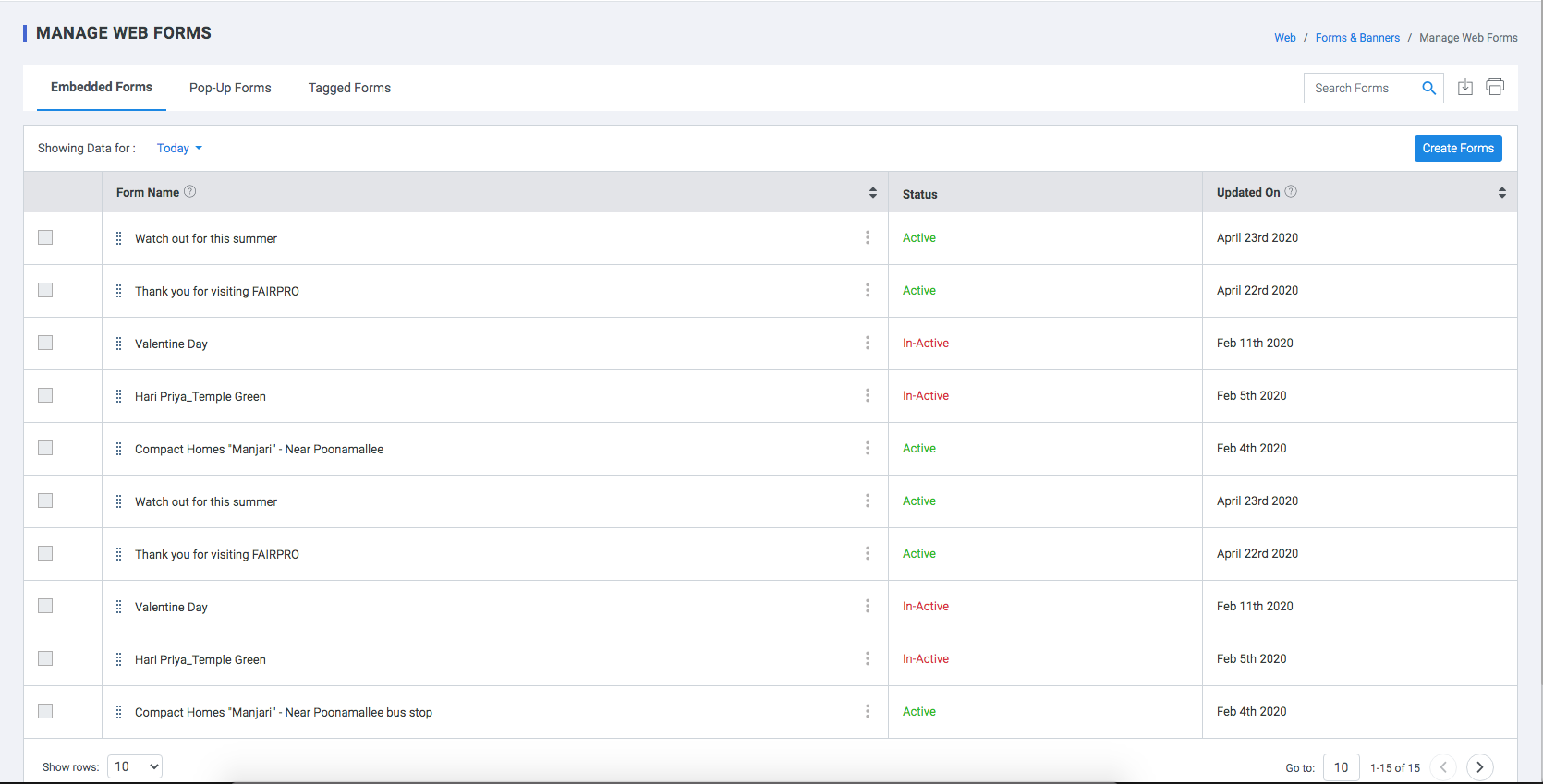
Embedded Forms
A form that can be embedded into the page
- Form Name: Name of the Form.
- Status : Active or Inactive.
- Updated On: Updated date.
Pop-Up Forms
A form that appears as an overlay on the page
- Form Name: Name of the Form.
- Status : Active or Inactive.
- Updated On: Updated date.
Tagged Forms
Tag your Existing forms in your Web page
This Editor requires you to install a Google Chrome Web Extension.
Install Plumb5 Form Tagging Assitant from Chrome Web store.
- Form Name: Name of the Form.
- Page URL: Url of the page where the form appears.
- Status : Active or Inactive.
- Updated On: Updated date.
Create Forms
Create beautiful forms without having to code. Our feature-rich form builder software, with 15+ ready to use field types, customizable themes, and a simple user interface, helps you create functional forms for all your needs
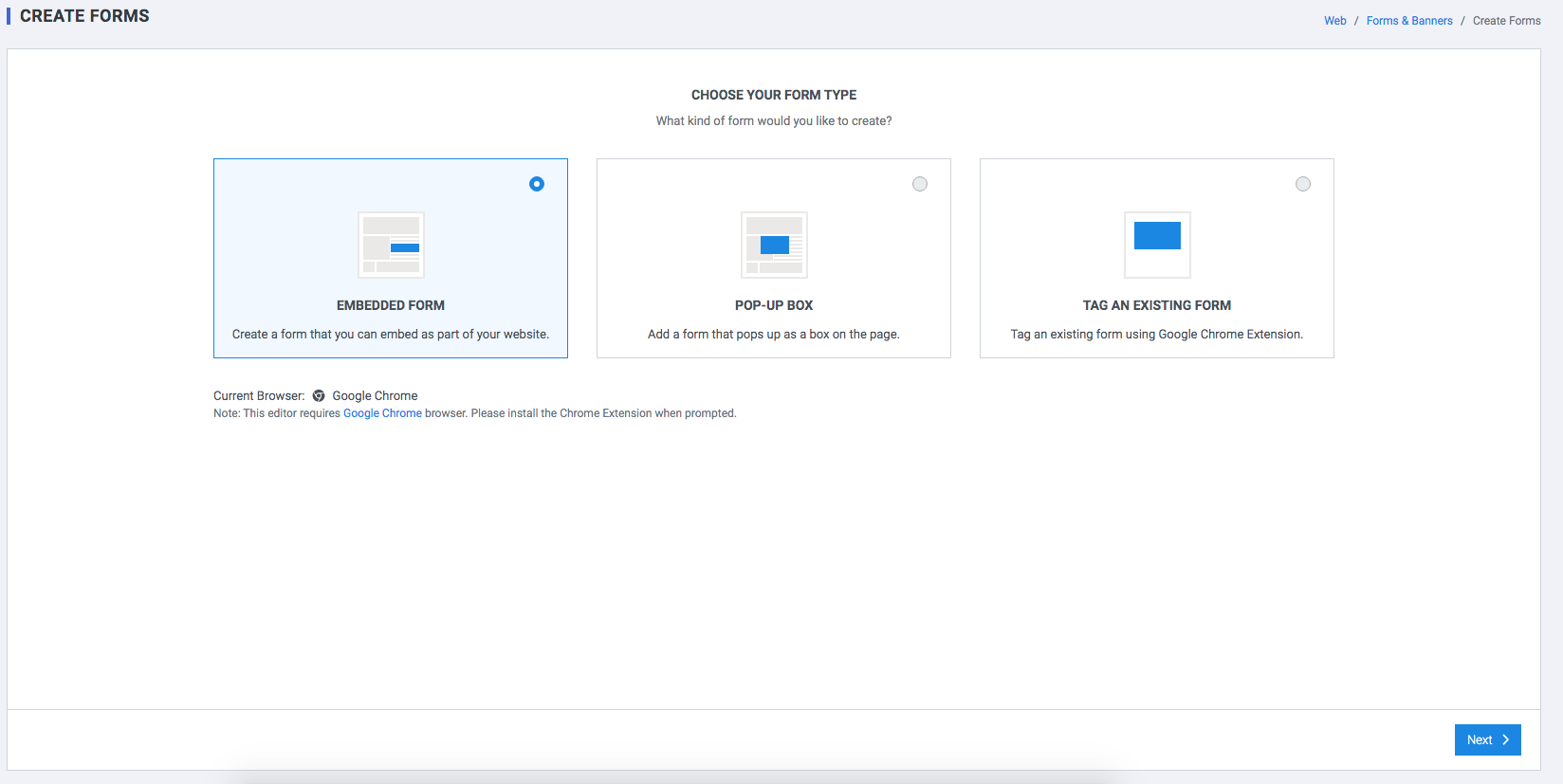
Form Builder
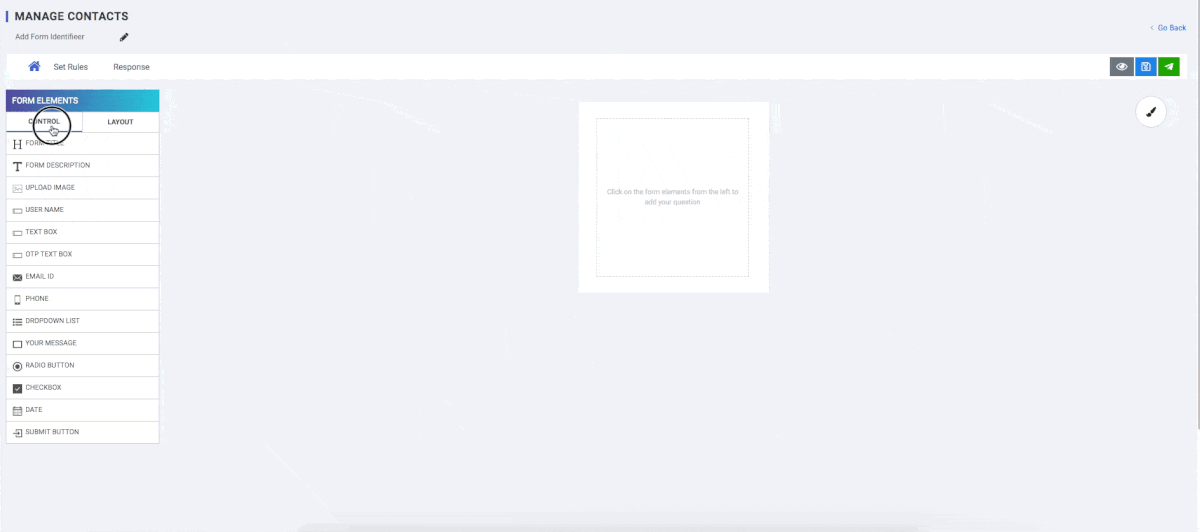
-
Form Elements
-
Control
- Form Title
- Form Description
- Upload Image
- User Name
- Text Box
- Otp Text Box
- Email Id
- Phone
- Dropdown List
- Your Message
- Radio Button
- Checkbox
- Date
- Submit Button
-
Layout
- Column 2
- Column 3
- Column 4
- Column 5
- Column 6
- Body
- Label And Input Alignment
- Width And Height Settings
- Background Settings
- Border Settings
- Border Radius Settings
- Gap Between Body
- Label
- NAME ALIGNMENT SETTINGS
- SPACE BETWEEN NAME & TEXTBOX
- LABEL FONT SETTINGS
Form Designer
- Textbox
- Textbox Font Settings
- Textbox Height Settings
- Textbox Border Radius
- Textbox Border Settings
- Button
- Button Alignment Settings
- Button Width And Height Settings
- Button Around Space
- Background-color Settings
- Button Font Settings
- Border Settings
- Close
- Close Design Type
- Close Width And Height Settings
- Close Alignment Settings
- Close X Size
- Close Background-color
- Close Border Settings
- Close Gap
- Effects
- Time Delay
- Display Time
- Milliseconds
- Display Settings
- On page load
- On-Exit
- On-Scroll down
- Alignments
- Position
- Select
- Bottom Space
- Screen Space
- Thank You Message
- Message
Rules
In this section, users can assign a combination of conditions to interactions so that an engagement can be triggered when the conditions are met. The display rules could be -
- By Audience
- By Behavior
- By interaction
- By Interaction Event
- By Profile

List of Rules
-
# If the visitor is unknown
Unknown visitors are anonymous users, who can be tracked by their IP and have no email tag attached to it. Assigning this rule will display your content to unknown visitors only
-
# If the visitor is a lead or a prospect
Leads or Prospects are visitors, where the visiting IP is tagged to an email id but their purchase status is null. Email gets tagged either during an web engagement or from a mail campaign. Assigning this rule will display your content to leads only
-
# If the visitor is a customer
Customers are visitors, where the visiting IP is tagged to an email id with a customer tag Integrate your store data with Plumb5. Click here to view a guide on ECommerce Integration. Assigning this rule will display your content to customers only
-
If the visitor belongs to segment x
This works on prospect or customer groups who belong to a specific customer segment. Customer segmentation can be done within Plumb5 or can import existing segmentation data. Assigning this rule will display your content to visitors, belonging to the specified segment only
-
If the visitor does not belong to segment x
This works on prospect or customer groups who do not belong to one or more specific customer segments. Customer segmentation can be done within Plumb5 or can import existing segmentation data. This rule will display your content to visitors, who do not belong to the specified segment
-
If the visitor's total behavioral score is
This one is for the agile marketers. If you have enabled scoring for every parameter like frequency, recency, time spent, page depth or actions, you can display content based on aggregated scores. Click here to view a guide on Visitor Scoring and Segmentation. Assigning this rule will display your content to visitors, belonging to a particular score range
-
If the visitor's session is
Display messages for every new session. Trigger messages based on visitor session count. For ex: Show a custom message when he is back on your website, maybe the third time. Assigning this rule will display your content to visitors, with a particular session count.
-
If the visitor's page depth is
Engage your visitor based on the depth of a session. For ex: If the visitor's current session has extended to the third page, display a custom message. If it extends to the fifth page, present a different message. Input your depth level and get started. Assigning this rule will display your content to visitors, with a particular page depth of a session.
-
If the visitor's total pageviews are
Engage your visitor based on the number of pages viewed. If you have a visitor, who has already browsed more than 8-10 pages, it's time to engage. Just input your page count to trigger your message. Assigning this rule will display your content to visitors, with a particular page count
-
If the visitor's frequency is
Display messages in context based on the frequency of the visitor. If you have frequent visitors, it's time to engage them and move them to the goal path
-
If the visitor's source is
Display personalized messages or offers for visitors coming from various channels.You can show a relevant banner to a person coming from a particular source. For ex: If your visitor clicked on your FB campaign and visited your website, you can quickly display relevant tactical messages. Assigning this rule will display your content to visitors, based on the source URL specified by you
-
If the visitor's is direct
Ask a question or get insights from a direct new visitor. Assigning this rule will display your content to visitors, who visit your site directly
-
If the visitor's is a mail respondent
Show relevant messages if the visitor is coming to your website from a mail campaign and move them to the desired goal path. This rule can be enabled for emails sent from Plumb5 EMail platform. Assigning this rule will display your content to visitors, who visits from your mail campaign
-
If the visitor's search keyword is
Show custom messages to your visitor based on their search keyword. For ex: If the visitor comes to your website from Google Search, you can customize your content or banner, based on the search term, used in Google. Assigning this rule will display your content to visitors, when their search keyword tag matches the tag, specified by you
-
If the visitor's clicked a specific button
Show contextual messages or offers based on click events. You should enable event-tracking on your Plumb5 tracking scripts to be able to sync event data with the interactions. Assigning this rule will display your content to visitors, who have clicked a specific button
-
If the visitor's clicked a specific price range
Show custom offers to visitors who are searching for products within a particular price range. You should enable event-tracking on your Plumb5 tracking scripts to be able to sync event data with the interactions. Assigning this rule will display your content to visitors, who have selected a specific form choice
-
If the visitor's interacted with a chat agent
Trigger relevant messages based on past chat responses. Login to your Plumb5 account and create groups of your chat respondents. Assign the group to the interaction. Assigning this rule will display your content to visitors, who already have a chat history
-
If the visitor's response to your mail campaigns are
You can display custom messages for mail recipients who are highly responsive. This works in sync with the Plumb5 Email platform to access the mail response segments. View the Mail Marketing article to know more about available response segments
-
Based on visitor's responses to your previous interaction
Carry on the conversation by setting up messages based on past responses. You can set up followup conversations to drive visitors to the goal path. To enable this interaction, login to your Plumb5 account, to select the past responses of your previous engagement.
-
If the visitor's added these products to the cart
Display targeted messages or offers based on "Add to cart" events. You should enable event-tracking on your Plumb5 tracking scripts, to be able to sync event data with the interactions.
-
If the visitor's viewed but not added these products to the cart
Show custom messages or offers based on page views of the specified products.
-
If the visitor's dropped a product from the cart
Display personalized messages or offers based on drop-out tags of a visitor. Integrate your store data with Plumb5, to be able to sync transaction data. Click here to view guide on ECommerce Integration
-
If the customer purchased any of these products
Show related accessories or offers based on past purchases of your browsing customer. Integrate your store data with Plumb5 or upload purchase segmentation data. Click here to view guide on ECommerce Integration
-
If the customer has not purchased any of these products
Show related accessories or offers to your browsing customer, based on product affinity tags. Integrate your store data with Plumb5 or upload purchase segmentation data. Click here to view guide on ECommerce Integration
-
If the customer's total purchase is
Display personalized messages or offers based on purchase points of your browsing customer. Integrate your store data with Plumb5 and create customer groups based on total purchases. Click here to view guide on ECommerce Integration
-
If the customer's current value is
Display personalized messages or offers based on the current value status of your browsing customer. Current value status is calculated by integrating transaction data and spend data. Spend data needs to be imported into your Plumb5 account. Click here to view guide on ECommerce Integration and look for the feature "Acquisition Costs"
-
If the customer/prospect's online sentiment is
Display personalized messages or offers based on sentiments of your customer or prospect. It could be online sentiments based on social posts or it could be responses to your engagement campaigns. To make this work, you will need to enable the sentiment search feature to sync all sentiment results.
-
If the customer/prospect's social status is
Display personalized messages based on the social activity of the prospect or the customer. For ex: Show a custom message if the visitors frequents your site from Facebook. To make this work, you will need to run the customer search feature to sync all social profiles.
-
If the customer/prospect's influential score is
Display custom messages based on the visitor's social influential score. This works based on Klout Scores. To make this work, you will need to run the customer search feature to sync all social profiles.
-
If the customer/prospect's offline sentiment is
Display personalized messages for sentiment data that you already have offline. Import data into your Plumb5 account to give access to sentiment data by users
-
If the prospect's nurture status is
Display targeted messages or offers to your prospects, based on their status. This works in sync with the Plumb5 Prospect Base to access status data of your prospects. You can even import your prospects from SalesForce into Plumb5 Contacts and get started
-
If the customer/prospect's gender is
Display personalized messages based on gender. Using third party lists, we have tagged professional information with respect to the given email id. It is subjective to availability of information
-
If the customer/prospect's marital status is
Display personalized messages based on their marital status. Using third party lists, we have tagged professional information with respect to the given email id. It is subjective to availability of information
-
If the customer/prospect's profession/industry is
If you are a B2B marketer, you could display your interactions based on the visitor's professional information. Using third party lists, we have tagged professional information with respect to the given email id. It is subjective to availability of information
-
If the customer's RFMS score is
Display your form based on RFMS score on Plumb5 (needs to be configured) or you could import your score list and assign a score range in the form. Show key messages to visitors with low scores as they could be your drifting prospects or customers. You can even set it for RFS score of your prospect which helps in engaging a drifting prospect
Response

- Report through Email: The response reports can be emailed conditionally or unconditionally to the salesperson or the support team.
- Report through SMS: the response reports are sent through SMS conditionally or unconditionally to the salesperson or the support team.
- Send Email out responder: user can send Mail/Campaign templates to the responder conditionally or unconditionally.
- Send SMS out responder: user can send SMS/Campaign templates to the responder conditionally or unconditionally.
- Assign sales person: In this section, users can assign the form to sales personnel.
- Redirect URL: In this section, the user can provide an URL to redirect the form.
- Auto assign to group: In this section, the user can assign the form to the group.
- Auto assign to group Based on Opt-in: In this section, the user can assign the form to the group based on the subscribe status
- Plumb5 Mobile Notifications: Enable Mobile Notification
Reports
In this section, users can view the detailed form responses of the visitors. The information includes Unified Customer Profile (UCP), visitor name, the form type, score, IP address of the visitor, date on which the report is created. Users can also filter the information based on date range.
By Forms
- Form Name : Name of the Form
- Impressions :the total number of views of all the pages your form appears on.
- Responses: the total number of times the form has been submitted across all your pages.
- Conversion Rate: the total number of all-time submissions divided by the total number of all-time views for the form.
- Closed Rate: the total number of times the form was closed across all your pages.
By Response
- UCP: Unified Customer Profile.
- Primary Response Field: Entry for the main field.
- IP Address: IP address of the vidsting user.
- Date: Form Submission date.
Settings
Add external resources to be linked to your form. Users can include a link of either JavaScript or CSS type to change the display settings of the visitor browser.

Examples of Forms
Ask a Question?
Pop a question & collect insights from your browsing visitor.
Questions are the easiest of interaction types, as the audience are done with a single click
Know their choices
Present multiple answers and gather tags for recommendation
Present a poll with a multi-select option which makes it easy for your audience to just select his options.
Ask an opinion
Present an opinion poll and gather responses
Present a single-select poll to gather opinions of the browsing visitor which can be used for targeted campaigns
Identify Visitors
Identify your anonymous visitor quickly.
Enable a pop form for unidentified visitors and capture email addresses, so that offers and announcements can be notified
Lead Generation
Present a lead form for repeat visitors with intent.
Present a form to anonymous repeat visitors with a high intent score so that you can address their specific needs quickly, leading to conversion.
Prospect Engagement
Understand more from your prospect when he is online
When your prospect is online, it is your best chance to engage and gather insights for your subsequent conversion campaign.
Quick Survey
Pop a 3 step quick survey to your customer
Pop a survey to your customer segment to understand purchase preferences or to get feedback
Ratings
Allow your customer to rate products
Show Rating scale for customers who have already used your product and gather insights about their views about the products..
Video
Entice your prospect with a video.
You can pop relevant product videos based on groups and monitor which user has responded to the video
Presentation
Show your SlideShare presentations
If your visitor is looking for a specific product information, turn on triggers to display slideshare presentations for these visitors only
Facebook Audience
Allow your visitors to connect with on Facebook
Add your Facebook code snippet and show it visitors, who are not connected to you on Facebook, and invite them to your social groups.
Tweets
Display tweets for frequent visitors
Display tweets to users who are constantly looking for content about your service or products.
RSS Feeds
Display new articles from your blog
Engage your website visitor with the new articles, published on your Wordpress blog.
Test an Offer
Run a variate test to test your offer message
Upload your offer variants and test what works best with your customer segment
Custom Banner
Show an unique banner based on responses
Display custom banners to your prospects or customers and move them back to the goal path
Custom HTML
Show HTML Snippet with multiple links
Add your HTML snippet to the container and display custom content to your customer segment
Custom Form
To create a custom form from scratch, you will need to login to Plumb5 Leads Dashboard. Click to sign up.