Manage Templates
With templates, you can save repetitive WhatsApp content as a template. Before sending a template, you can personalize and tailor the content to your recipients. You can access templates in the manage campaign section.
Create Template
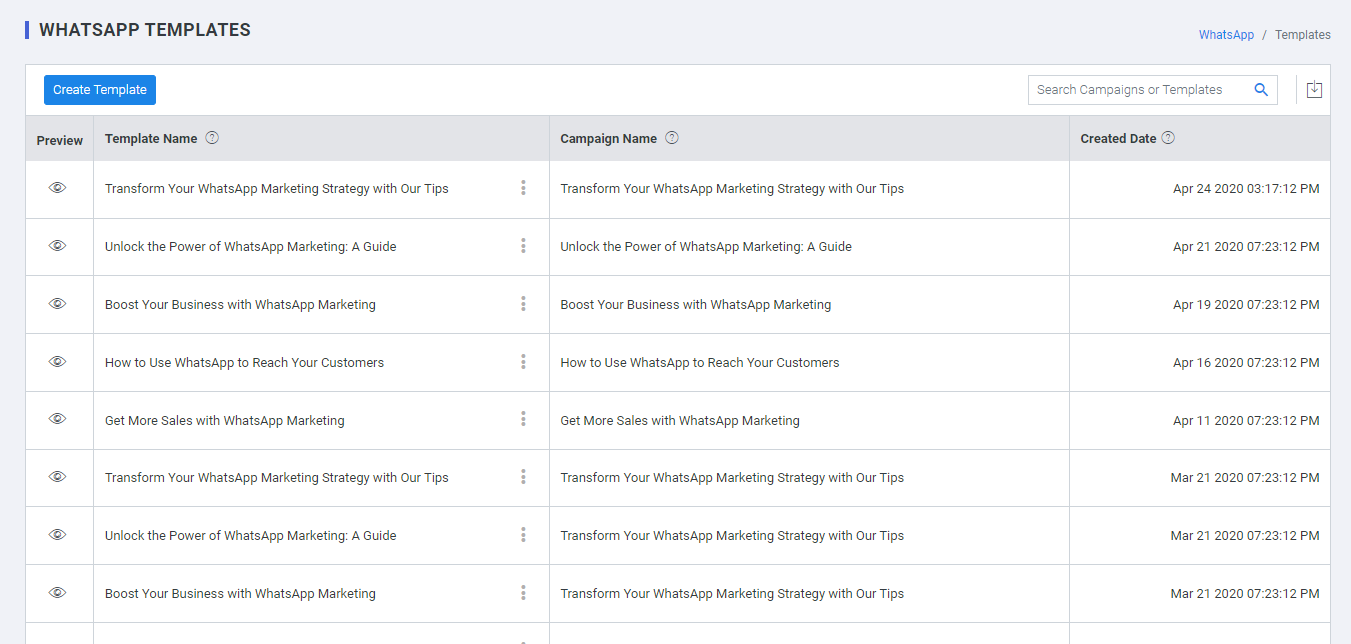
Templates can be personalized only through the personalization tokens or User Attributes that have been created in your backend. Thus, each time the Campaign API is triggered for a user, your tech team will need to ensure that values of all the User Attributes are passed along to your dashboard. This way we'll know which token needs to be replaced with which value, facilitating one-on-one personalization at scale.
Personalized Preview
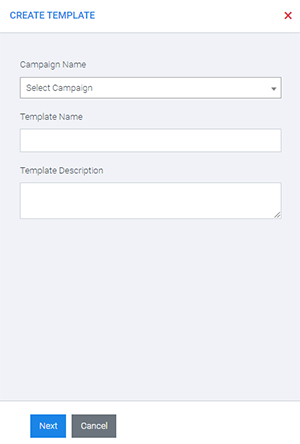
You can see the final output/ Raw preview with the personalization token replaced with the appropriate value.
- Campaign Name: Select a previously saved campaign.
- Template Name: Name of the template.
- Template Description: A brief description of what this template is about.
- Add Message: Add a personalized message using user attributes.
General Information
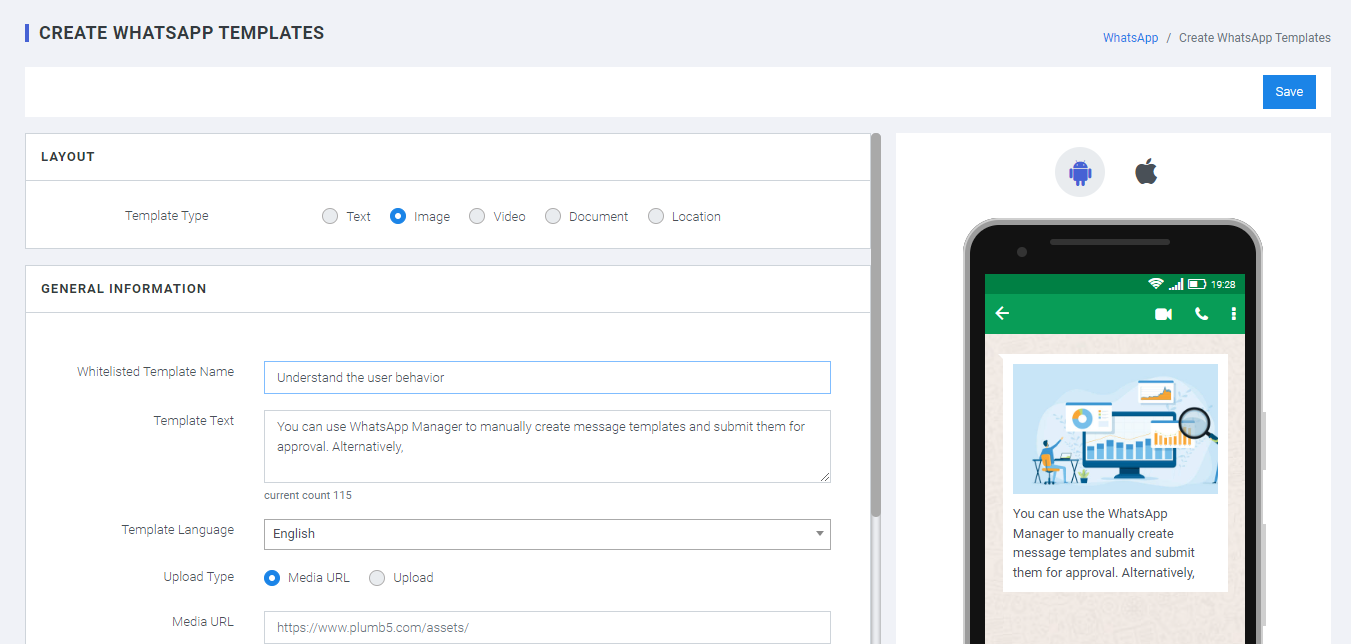
- Layout: Choose the type of template Text / Image / Video / Document / Location
- Whitelisted Template Name: The name as to be same as given for approval
- Template Text: Just copy the text approved by the integrated vendor platform for the template
- Template Language: Select the language of your choice
Buttons
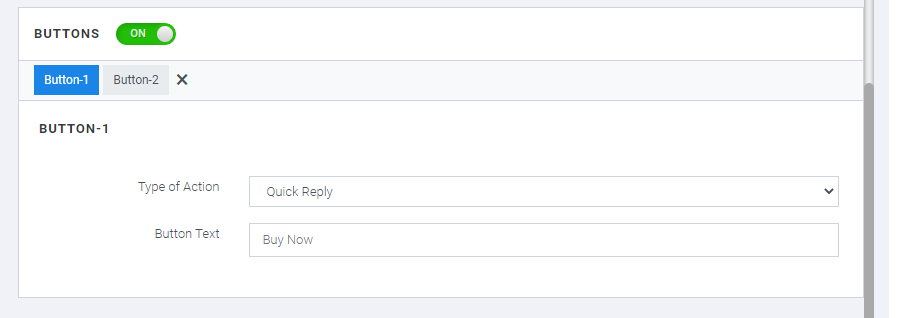
Choose the type of CTA created while applying for approval
Conversion tracking
Activate if required to track the conversion of the campaign result.